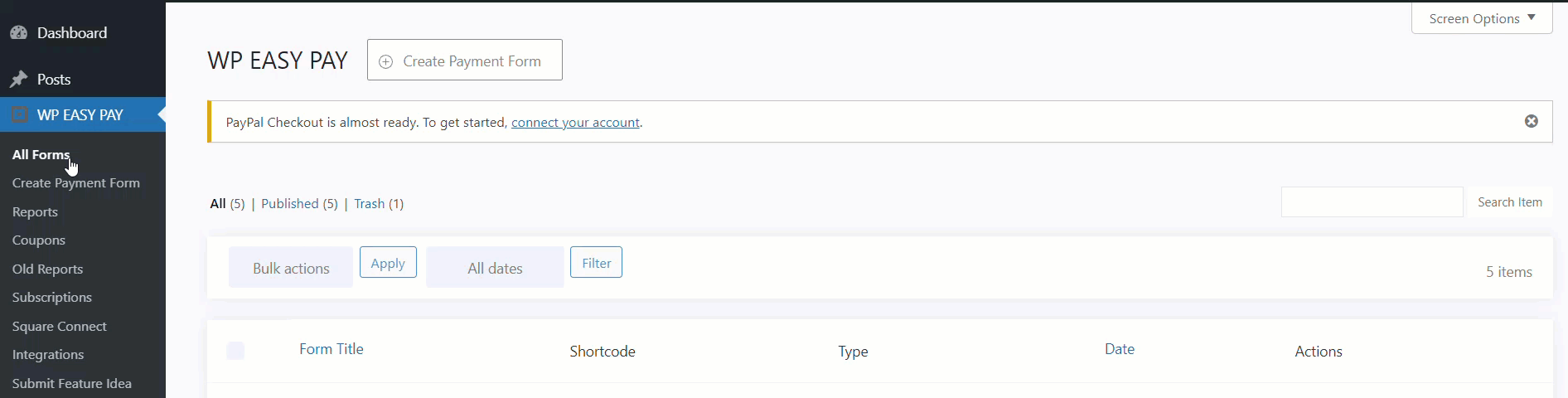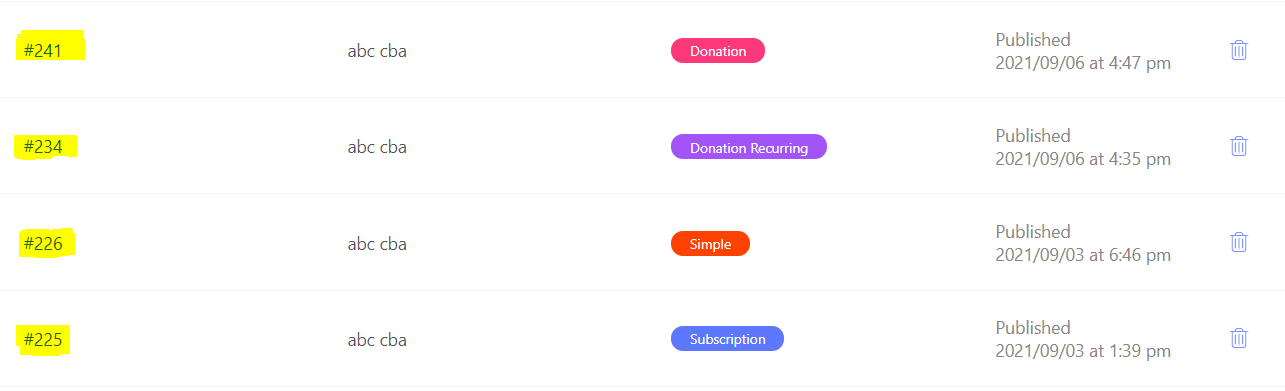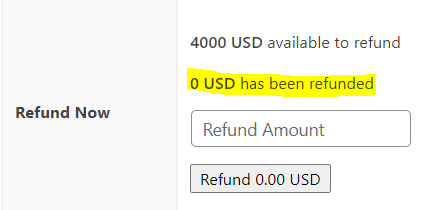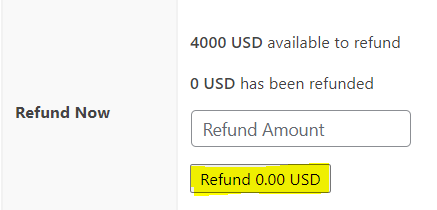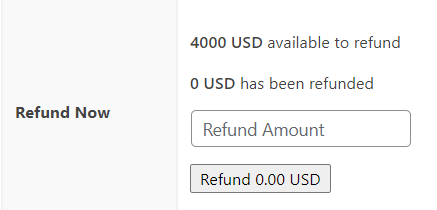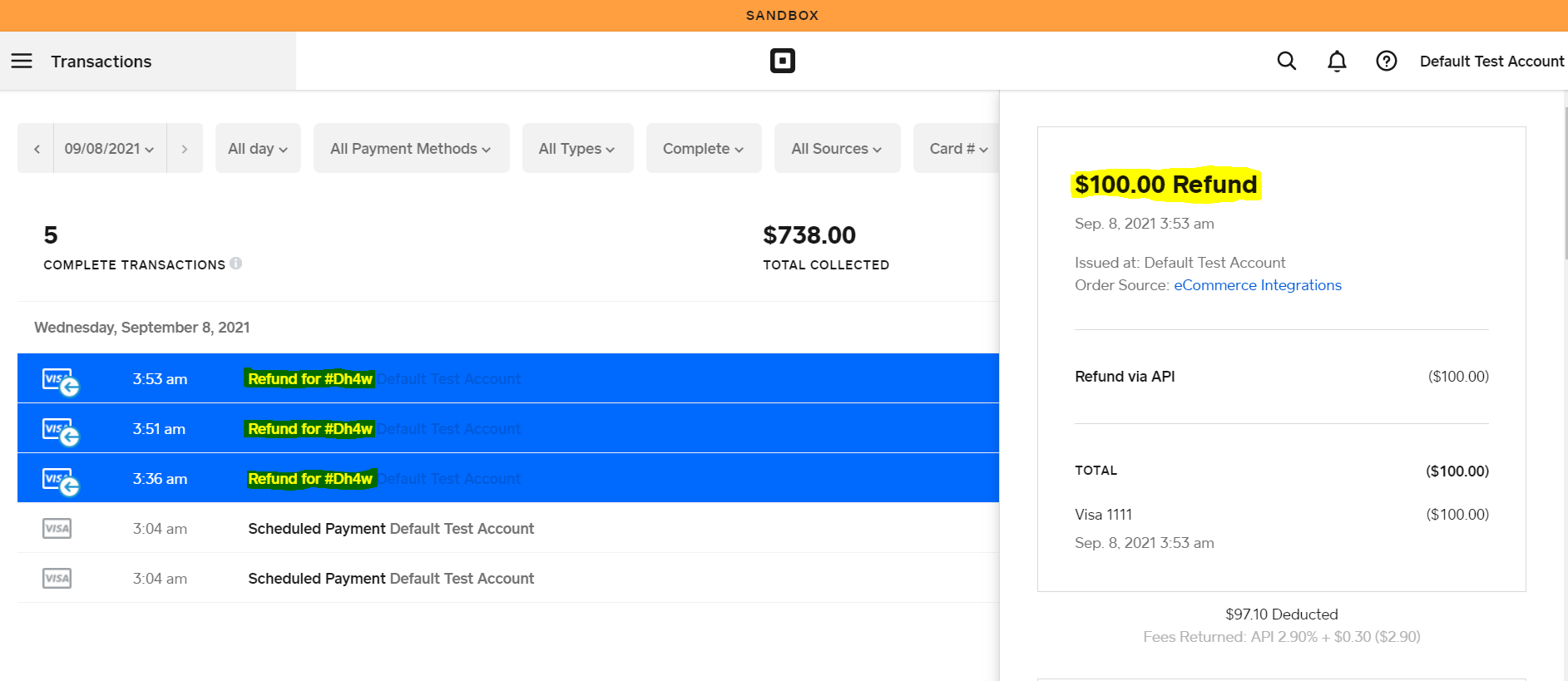- This feature is developed to empower the customer to get their refund amount from the amount received from all the categories of the payment introduced in this plugin that are simple payment, donation payment, donation recurring payment and subscription payment submitted. User can be able to access this feature by going through the following journey:
WP Easy Pay ===> Reports ===> ID of Payment Transaction ===> Refund Now
- In order to use this feature, user at first click on the WP Easy Pay Plugin from the WordPress Backend. This action leads user to the multiple features that WP Easy Pay Plugin is offering to the customers. Then user will further select the Report feature that shows all the transactions recorded in the plugin with the details like Transaction ID, Name of the customer paid that amount, Type of the payment category that are simple payment, donation payment, donation recurring payment and subscription payment can be differentiated with respect to colours, date of the transaction with the authority to delete the transaction if not necessary.
User will then click on the transaction ID, Plugin will lead the user to the Payment Details screen. On this screen the user will find the Refund Now feature.
Refund Now:
- In the refund now feature, user will be able to view the following details:
- Total amount available for refund against the transaction recorded.
-
- In the following highlighted section, the plugin mentioned the amount refunded to the customer after the completion of the refunded process.
- The mentioned amount will be updated, if the user further initiates the refund payment process.
-
- Empty Field, where the user will be able to enter the amount that needs to be refunded back to the customer.
- Users are able to add the whole number figure or even decimal number figure as well.
-
- Clickable button, that shows the added amount (refunded) quantity and allows the user to confirm the refund request by clicking on the button.
-
- Once the user clicks on this button, the plugin initiates the refund payment process and a popup appears at the top of screen in order to take confirmation before sharing the refund amount.
- In order to confirm the refund, the user can click on the OK button and in case of rejection the refund, the user needs to click on the Cancel button.
- After selecting the OK button, the plugin will continue the refund process and after some second’s load time payment has been refunded to the customer.
- Status of the refunded amount updated on the screen as well.
Refund ID:
- After the completion of the refund process, plugin will record the refund transaction separately in order to maintain the record of each entry.
- Plugin will generate the Refund ID on the same Build Report screen.
- This automated and plugin generated Refund ID will be used by the user in his/her square account in order to track this refund transaction.