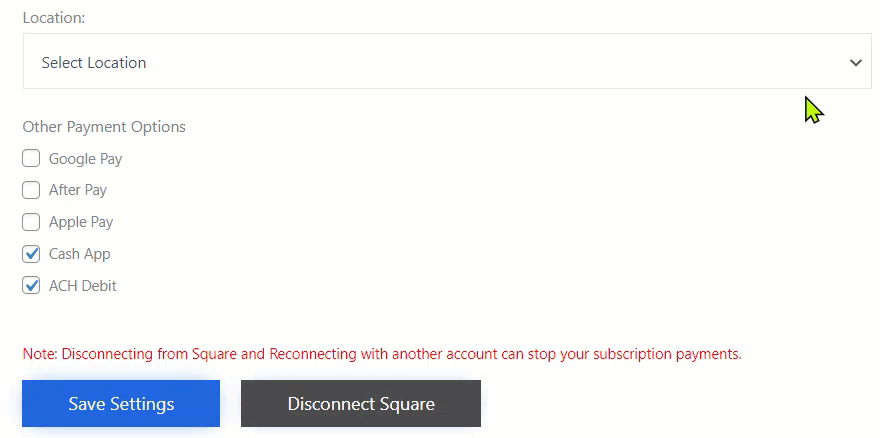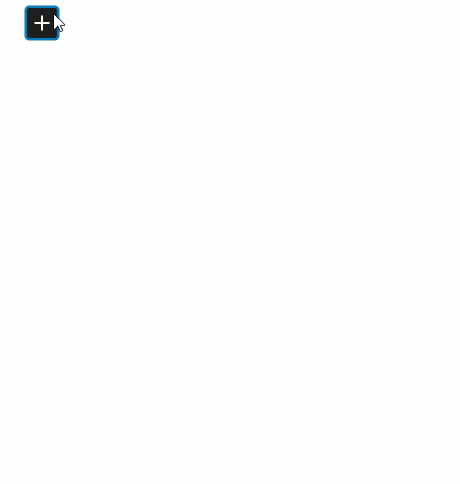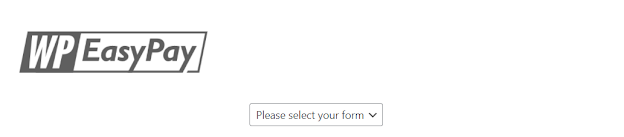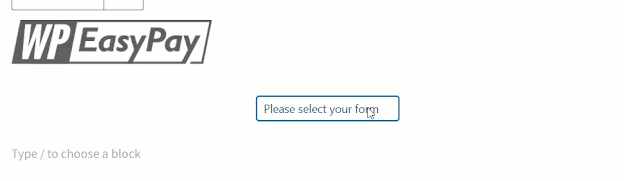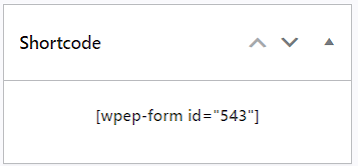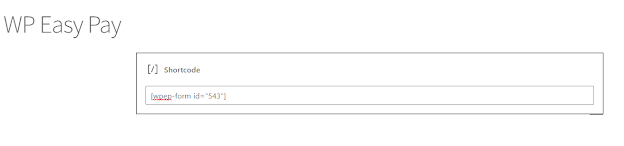- Select the desired Payment Options i.e. Cash App & ACH Debit.
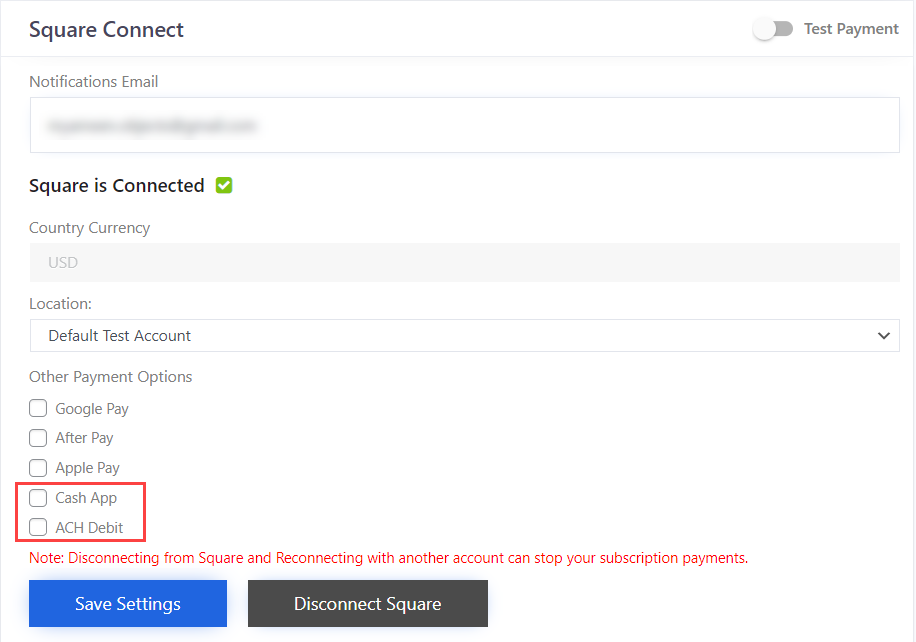
Note: Cash App payments are supported only in the United States. Only buyers in the United States can choose Cash App as a payment option.
- Select Location from the Location Drop-Down menu.
- Click on the Save Settings button.
-
Display form in the Front-End
-
WP Easy Pay Gutenberg Block
- Navigate to the WordPress Admin Dashboard → Pages→ Add New.
- In the page editor, click on the + button to add a new block.
- In the add new block window, search for the WPEasyPay Form.
- Click on the WPEasyPay Form to add the WP Easy Pay block.
Note: Multiple forms on a single page is not supported each form should be on different pages
- The WP Easy Pay Form block is added.
- Select the Payment Form from the drop-down menu.
- Click on the Publish button to publish the page.
WP Easy Pay Form Using Shortcode
- The Admin can place the form on the page using the shortcode.
- Navigate to the WP EASY PAY→ All Forms.
- Then copy the form Shortcode from the forms section.
- Or click on the Edit button.
- Copy the Shortcode from the Edit Form page.
- The shortcode is located on the right side of the page.
- Now add a new page, navigate to the WordPress Admin Dashboard → Pages→ Add New.
- Or edit the page.
- Add the Shortcode Block in the page editor.
- Paste the payment form shortcode in the shortcode block.