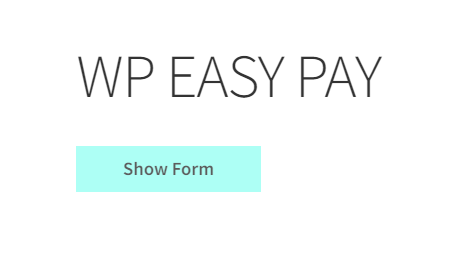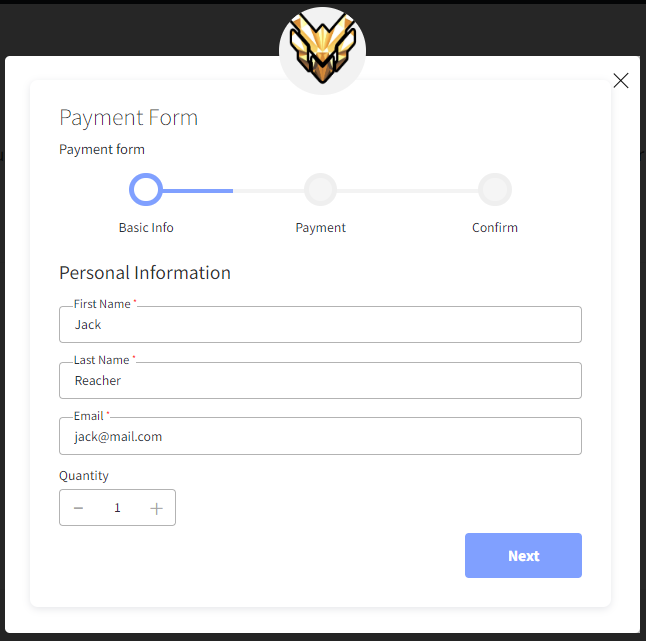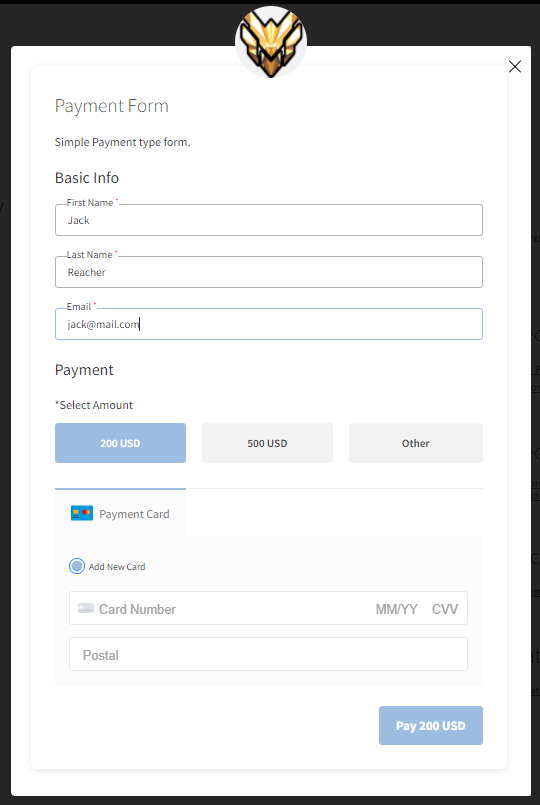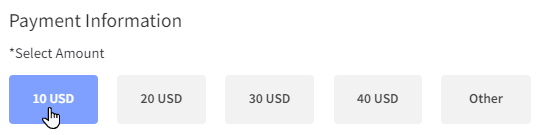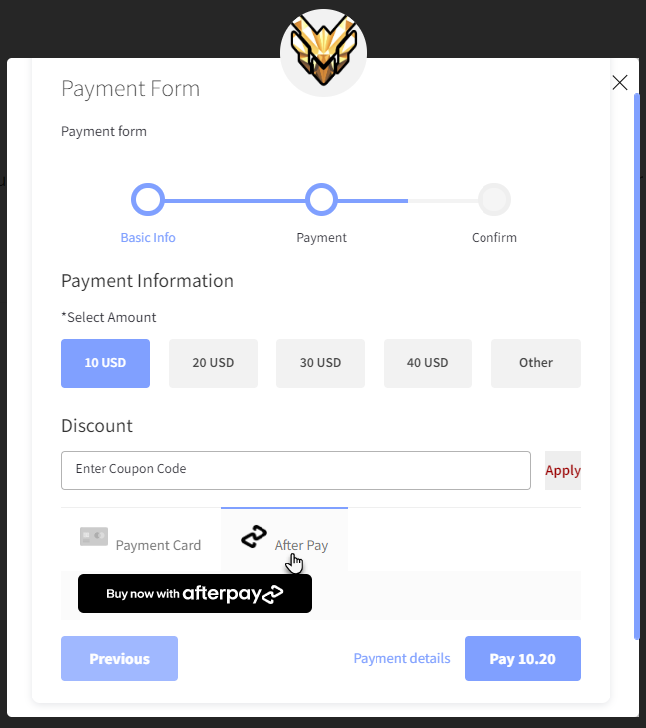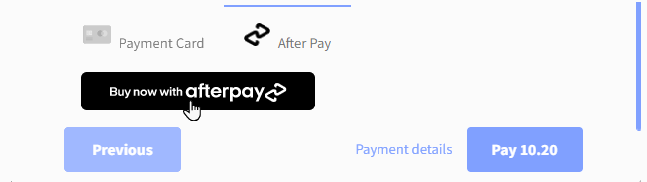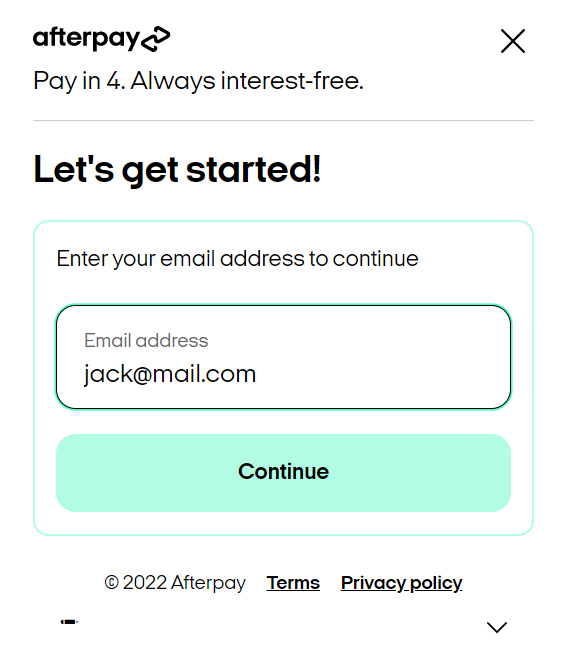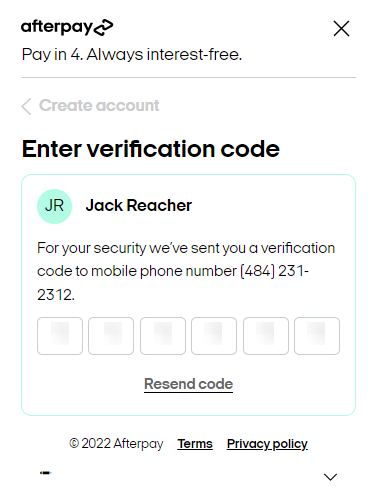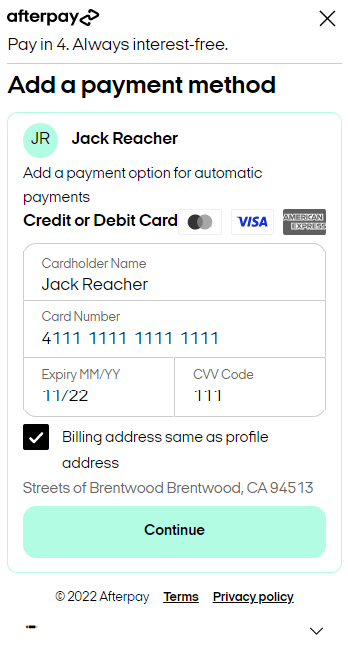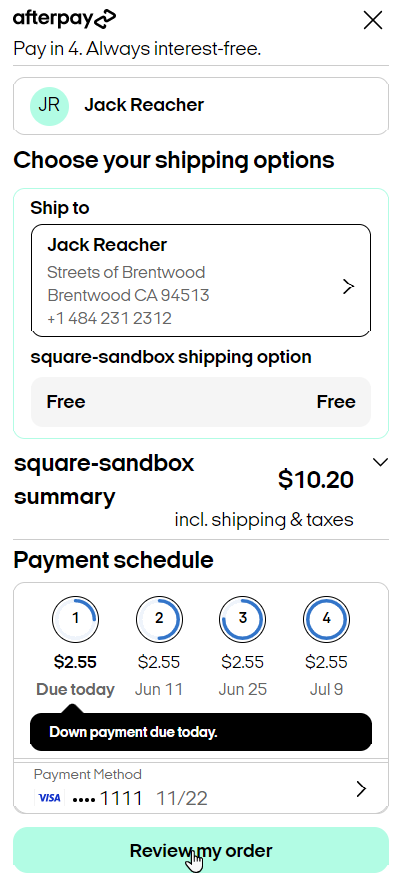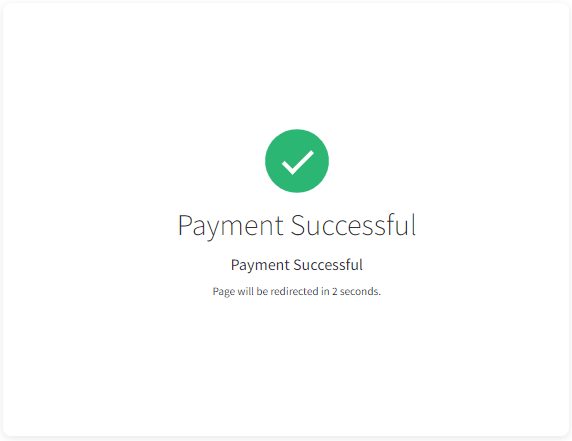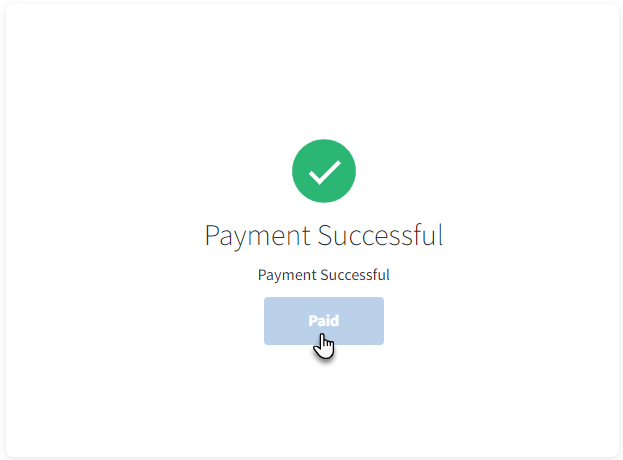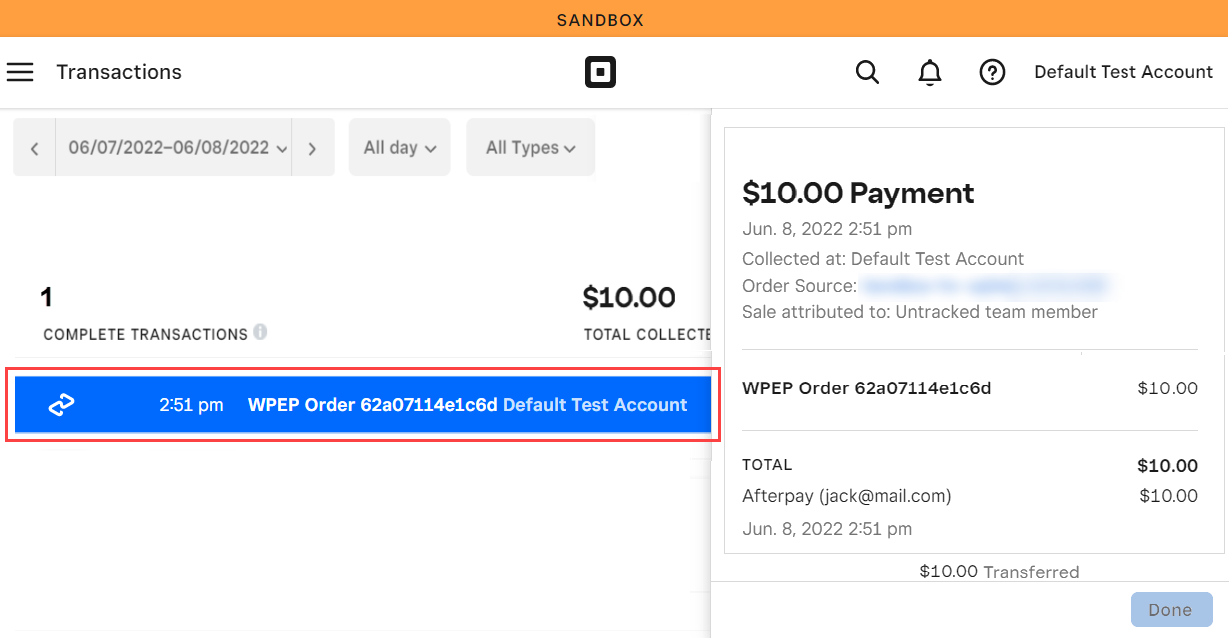- Go to your website.
- Open the WP EasyPay Form page and click Show Form Button.
- The form will be displayed here.
- Enter the Basic information in the provided fields.
- Once done click the Next Button.
- A payment form will be displayed.
- Fill out the Basic information details.
- Select an amount from the Payment information section.
Note: Afterpay has order and account limits that start low and only increase once you’ve established a consistent repayment track record<b “=””>. The maximum amount per transaction is $1500, while the outstanding account limit is up to $2000. Afterpay transaction and order limits also vary from store to store.
- Now to use After Pay select the After Pay.
- Click on the Buy now with afterpay button to proceed with the payment.
- A popup will appear to proceed with after pay enter the email address here.
- Now click the Continue button.
- After that fill out the form which will proceed further that will ask for basic information
- Click the Continue button.
- Now a Verification Code will be sent to your phone number enter that to continue.
- Now you will be redirected to the next page where you have to provide the Credit or Debit Card details.
- Click the Continue button.
- Now on the next page, you can review the order by clicking the review my order button.
- After making a successful payment, the page will be automatically redirected in the given time duration.
- If you have enabled a button to redirect the page then the button will be displayed.
- Click on the redirect button to redirect the page.
- Once the payment is successfully paid the payment will be deducted and other deduction is scheduled as displayed while paying with After Pay.
- The user can also view the transaction details on the sandbox by navigating to squareupsandbox → dashboard → Transaction .