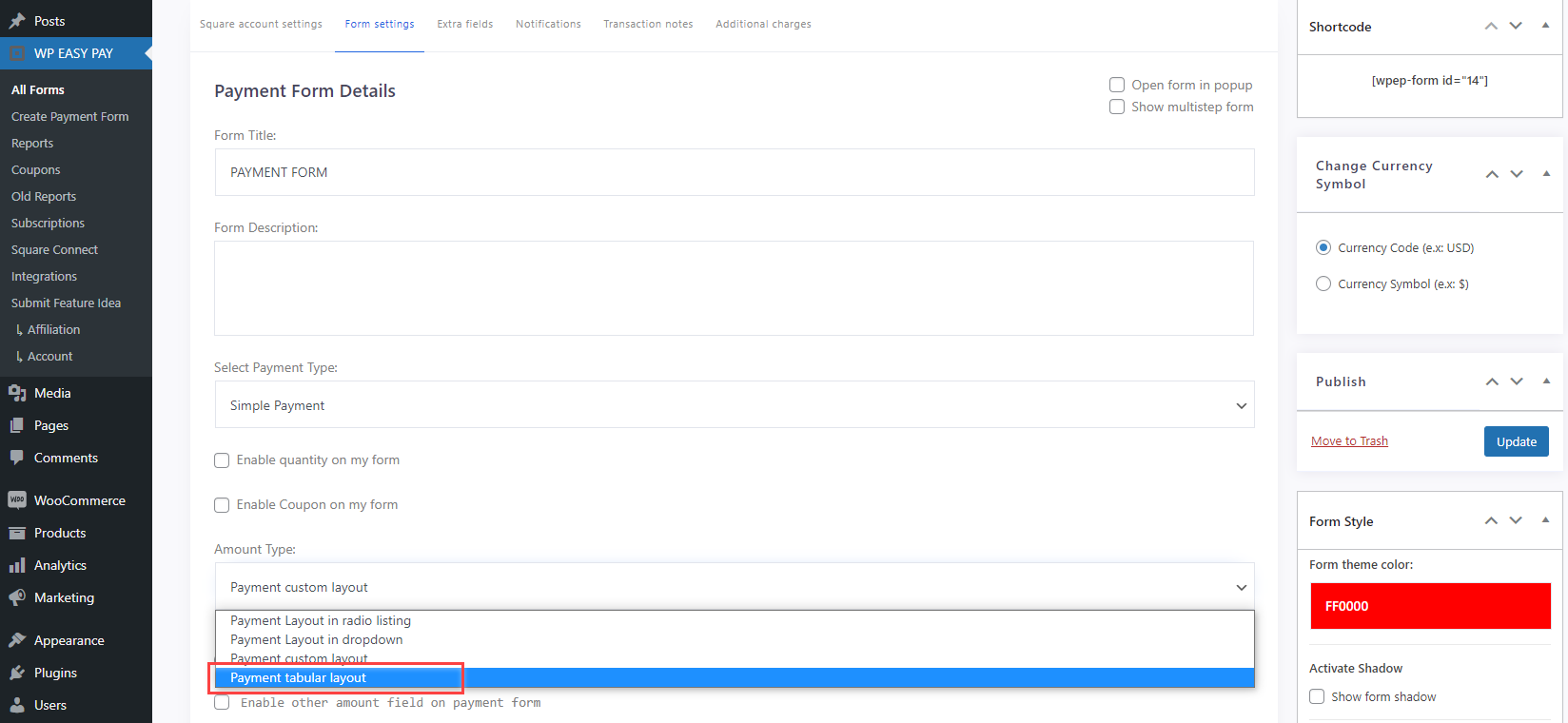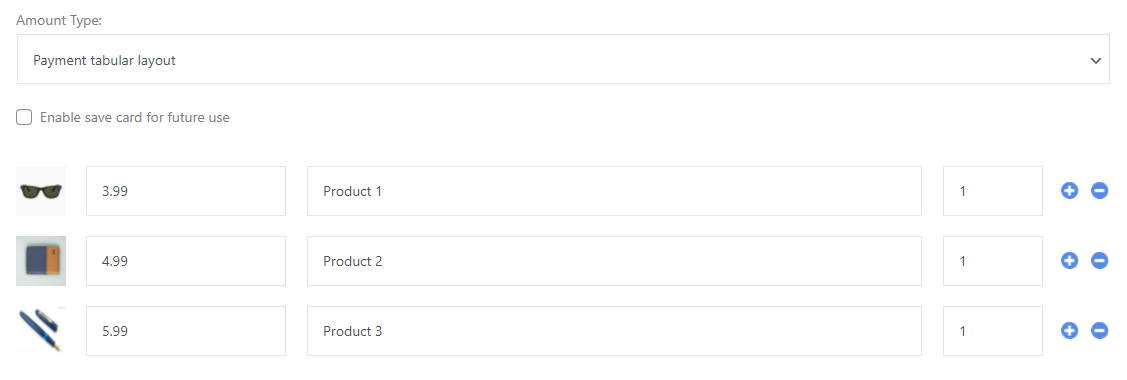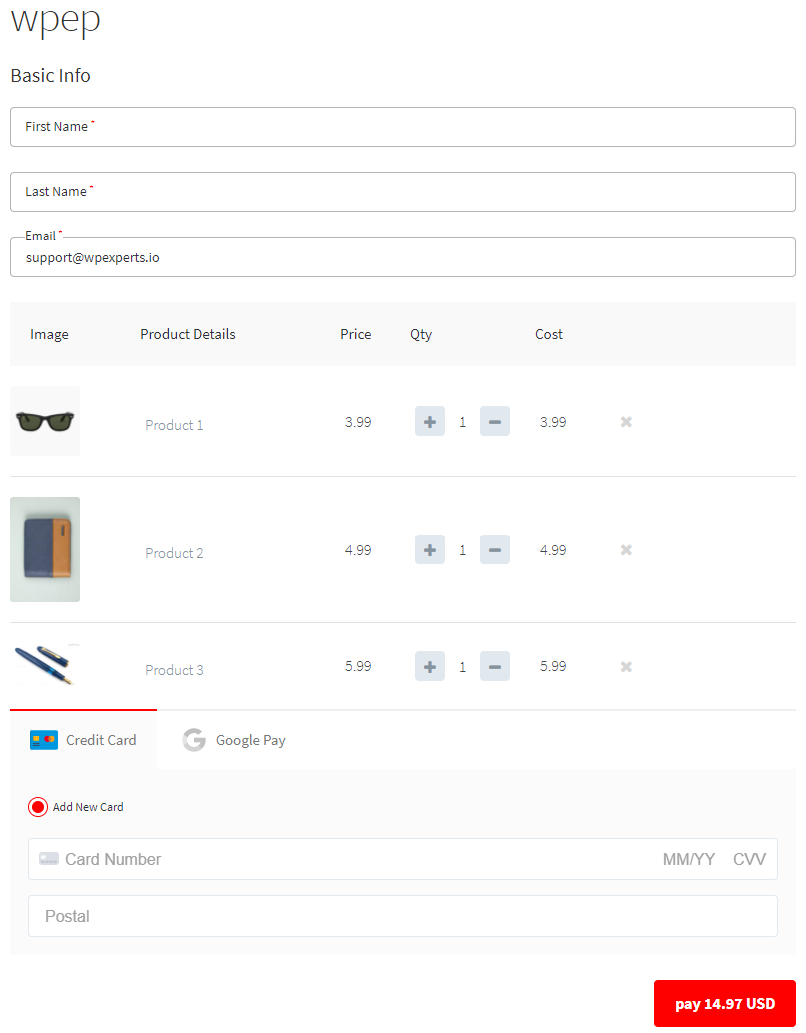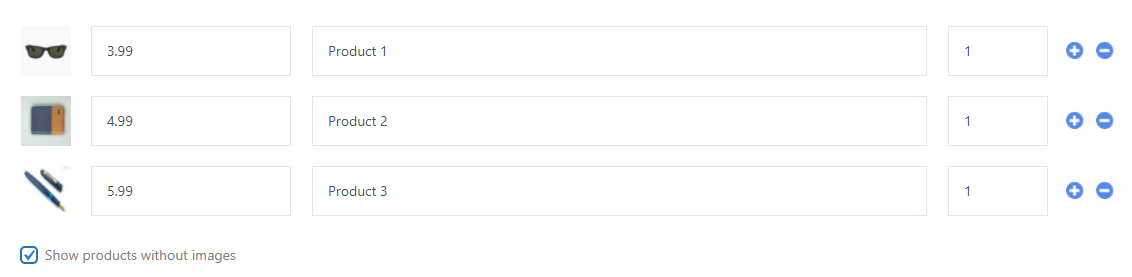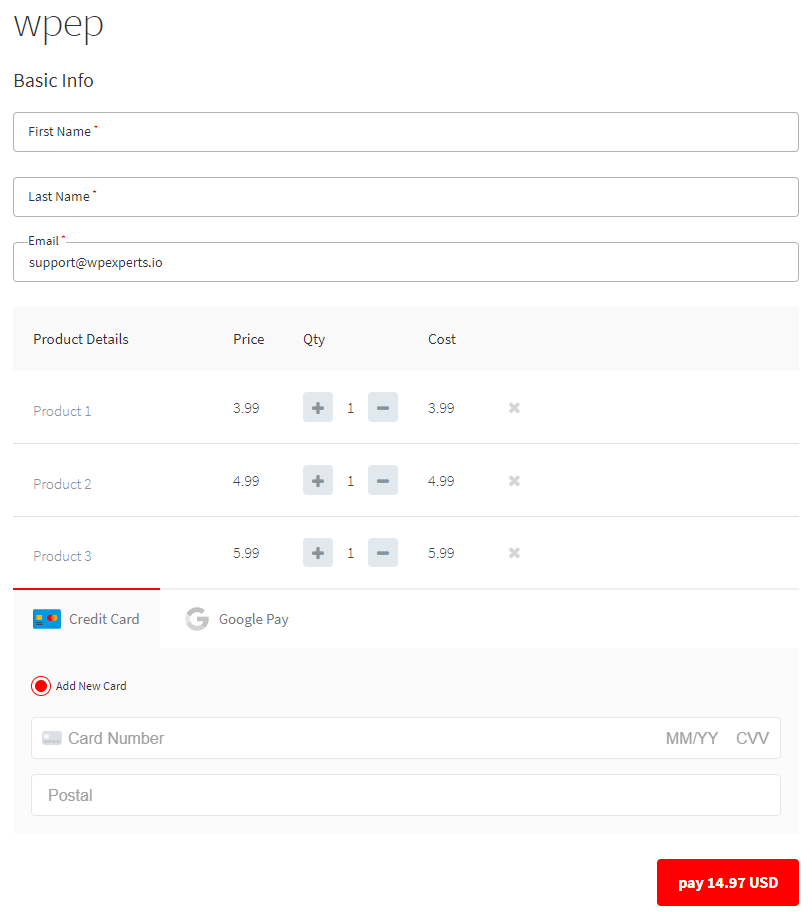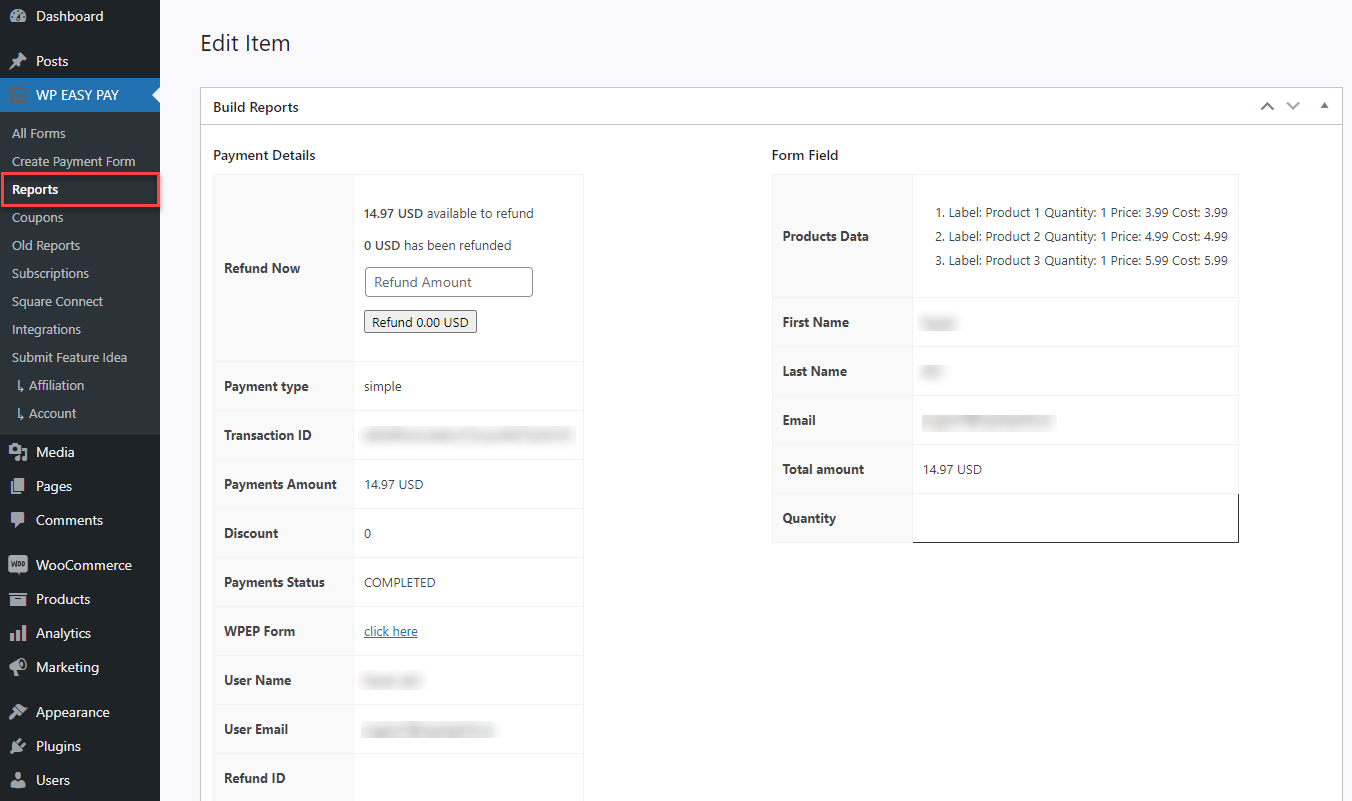Note: PAYMENT TABULAR LAYOUT doesn’t work with Coupons and Additional Charges.
This payment layout can be used to sell products, the options to add Picture, Product Price, set Label, set Quantity and add Multiple products have been given which can be set according to the user requirements.
How To Load The Payment Layout
- Go to →Wp EasyPay→ All Forms→ Select form
- Click Form Settings→Click on the Amount Type and select “Payment Tabular Layout” from the drop-down menu.
- Click Update Button.
- After the layout has been selected the plugin will show settings for the payment layout in form settings.
- Clicking the picture option will open the computer directory from where the picture can be selected. The selected picture will display for the respective product on the front end of the form.
- The price of the product can be defined in the price field of the payment layout.the field can accept integer and decimal numbers.
- Clicking on the quantity field will allow the user to set the quantity of the respective product. The plugin will display the set quantity on the front end which can also be increased or reduced on the front end by clicking “+” or “-” , and the plugin will adjust amount dynamically according to the number of selected quantity per product.
- Clicking “+” will add more products in the payment layout and clicking “-” will delete the product from the layout in form settings. You can also add multiple products.
- Plugin will display the selected settings for the layout on the front end , and allow the user to select from options and make payment for the selected products.
- The quantity field will be dynamically updating the price of the product according to the selected quantity of the respective product on the front end.
Product Images
- Select check to show products without images
- On form submission, plugin will display these selected options for the respective payment form in the transaction reports tab.
- Reports will display the detailed information about the selected products with their cost and quantity in the transaction report under product data field.