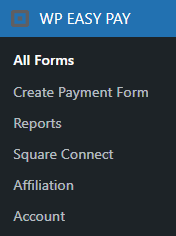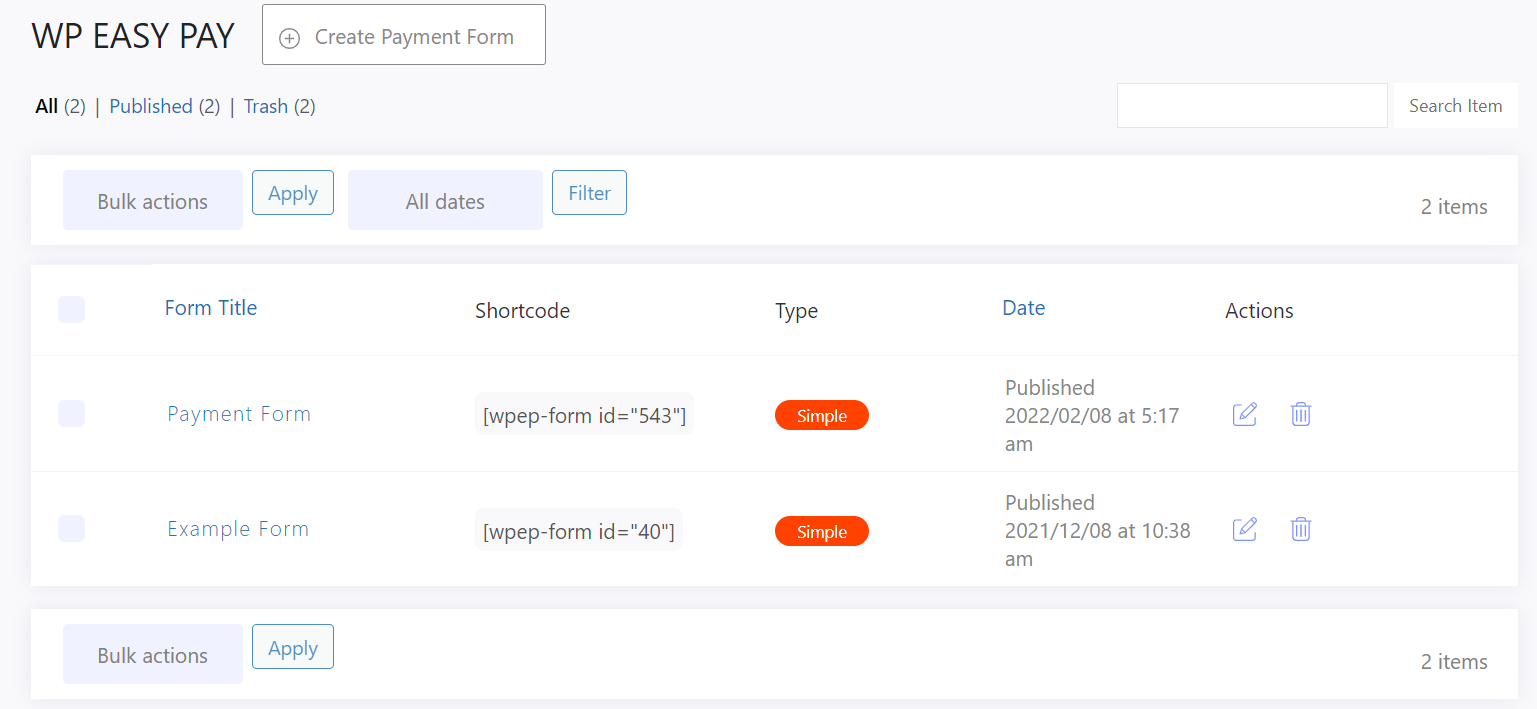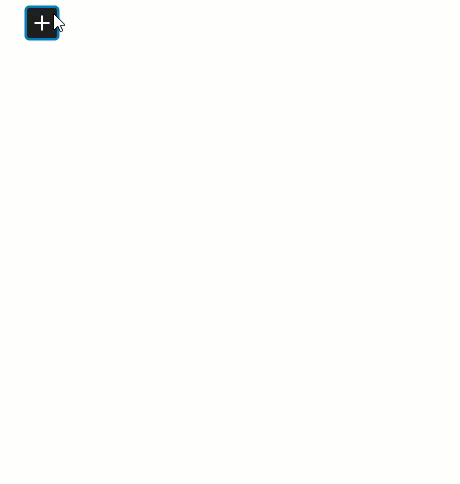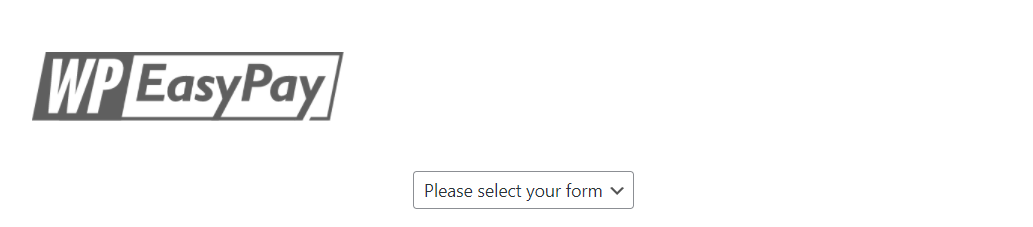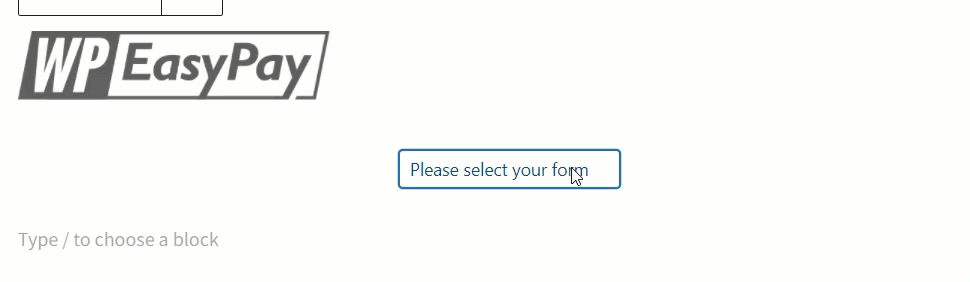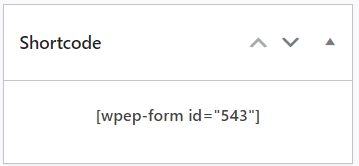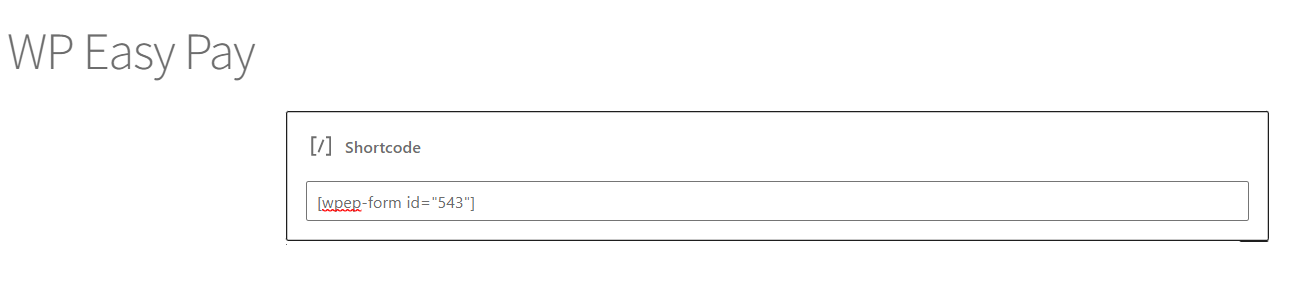- Now, navigate to the WordPress Admin Dashboard → WP EASY PAY→ All Forms.
- You are in the All Forms section.
- All the created forms will be displayed in this section.
- The Admin can Edit or Delete the form in bulk using the Bulk Actions option.
- The Admin can Filter the forms date wise from the Filter options.
- The Admin can also copy the payment form ShortCode from here.
-
Edit a Form
-
To edit the form, click on the Edit Icon button.
- The Edit Form page is the same as the Create Form page.
-
Delete a Form
-
To delete the form, click on the Delete button.
- The form will be moved to the trash.
- You can undo the deletion and restore the form if you have accidentally deleted the form.
- If you want to delete the form permanently, go to the Trash section and delete it from there.
WP Easy Pay Gutenberg Block
Now the plugin supports the Gutenberg block for Wp EasyPay through which any payment form created in Wp EasyPay can be selected and displayed via this Gutenberg block on the front end. The plugin will automatically fetch and synchronize the available payment forms in the block to choose from.
- Navigate to the WordPress Admin Dashboard → Pages→ Add New.
- In the page editor, click on the + button to add a new block.
- In the add new block window, search for the WPEasyPay Form.
- Click on the WPEasyPay Form to add the WP Easy Pay block.
Note: Multiple forms on a single page is not supported each form should be on the different pages
- The WP Easy Pay Form block is added.
- Select the Payment Form from the drop-down menu.
- Click on the Publish button to publish the page.
- WP Easy Pay Form Using Shortcode
- The Admin can place the form on the page using the shortcode.
- Navigate to the WP EASY PAY→ All Forms.
- Then copy the form Shortcode from the forms section.
- Or click on the Edit button.
- Copy the Shortcode from the Edit Form page.
- The shortcode is located on the right side of the page.
- Now add a new page, navigate to the WordPress Admin Dashboard → Pages→ Add New.
- Or edit the page.
- Add the Shortcode Block in the page editor.
- Paste the payment form shortcode in the shortcode block.