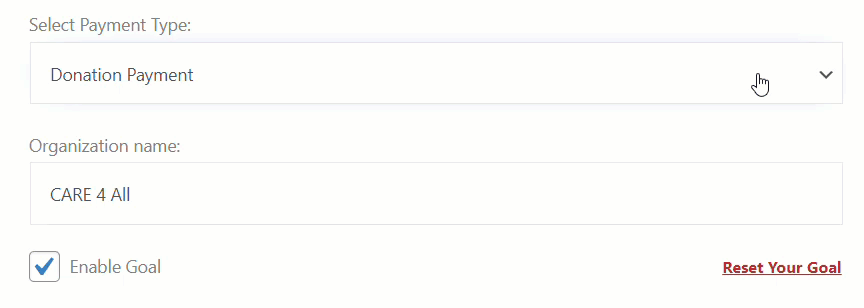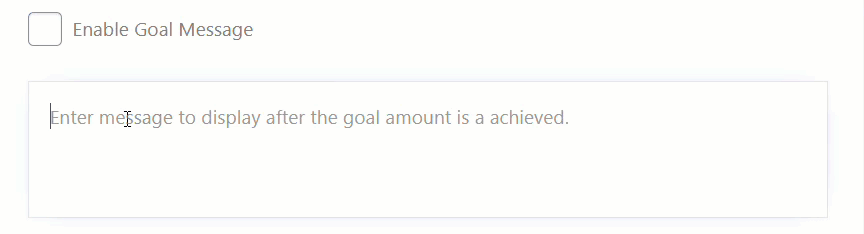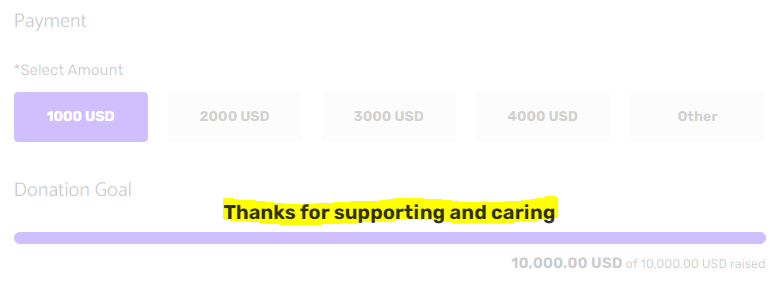This feature will allow the customer to define the goal of their donation, this will share the details of the donation to the customers.
While creating a new form on the WP Easy Pay plugin, users first need to click on the select payment type menu which has multiple drop down options and comes after the form description menu section of the form setting.
From the drop down menu of different payment types, users need to select one option in order to select the category of the payment. Following are the options presents in this drop down menu:
WP EASY PAY Plugin ===> All Form ===> Form Setting ===> Select Payment Type
- Simple payment
- Donation payment
- Donation recurring payment
- Subscription payment
- When the user select the donation payment category from the dropdown menu, System will initiate the form request, this options also enables the donation goal feature that allows the user to set and view the target of their goal and also will be able to track them in the real time on the basis of payment received from the form which is available and live on the website. Then user will be able to view following options:
Organization Name:
- In this section users can add the name of the organization for which he/she is raising or collecting donations.
- This section welcomes both Alpha-Numeric values in it.
Enable Goal CheckBox : This Feature enables the Donation Goal Feature.
- In this section, user can add the text message that will be shown on the main website, once the system will collect the donation equivalent to the target defined in the Backend of the plugin. Once added the Organization name, user then have a checkbox of GOAL Message.
- User need to mark the checkbox in order to Enable the Goal Message.
- In case user do not mark the checkbox then Goal Message will remain disable.
- After doing this, upon clicking on the Update button system will save the changes made by the user.
Enable Goal Message:
- In this section, user can add the text message (Alpha-Numeric values) that will be shown on the main website, once the system will collect the donation equivalent to the target defined in the backend of the plugin .
- User can edit or update the message content as well, as the system is flexible enough to welcome the new changes.
- At the end, the user will click on the Update Button to save his/her added goal message.
Ending Note:
- After adding the message in the above goal message section, and upon clicking on the update button. Plugin will save the added message by the user.
- Once the user successfully shares the donation or payment then This screen will appear on the website (frontend), Showing the Goal Message.
Goal Is Achieved Checkbox: This will make the form disable for any more donation,
- This checkbox will allow the user to deactivate the collection form for more donation, once the amount received is equivalent to the target set.
- If user do not mark this checkbox, then the form will remain available on the website and allow user to submit more and more donations.
Define Goal Amount:
- In this field, user added the amount required as the donation amount. This amount will be like a boundary or limit for the user. Once a user receives this amount then the system will be able to deactivate the donation process as well.
- User will be able to edit or change this amount once added.
Donation Goal: (Frontend)
- On the basis of the added goal amount in the plugin, the system will show the exact amount on the website with the tracker that will be updated in run time.
- At the start of the donation, the system is showing the zero amount on the progress line.
- The highlighted value below shows the target amount defined by the user in the backend of the plugin.
User are allowed to transfer payment within 50,000 only as this limit is implemented on all square payment transactions
- Soon after receiving collection from the donors, the system will update the donation on the progress line.
- The highlighted amount below shows the number of amounts raised so far from the donation.
Reset Your Goal:
- This option will allow user to reset the donation update or tracking.
- When users click on the Reset Your Goal button, notification will appear at the top of the screen.
- Before processing the reset action, the plugin takes the permission from the user in the notification with the outcomes of implementing this action.
- If the user clicks on the OK button then the plugin will reset the overall record of the donation.
If the user clicks on the cancel button then the plugin will stop the Reset Your Goal command and no changes will be made in the record of the donations and the system will continue managing the record and show the records on the website as well.