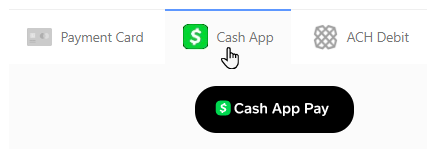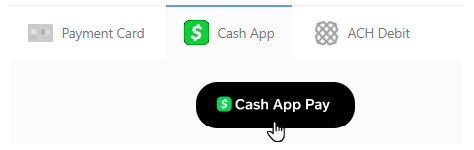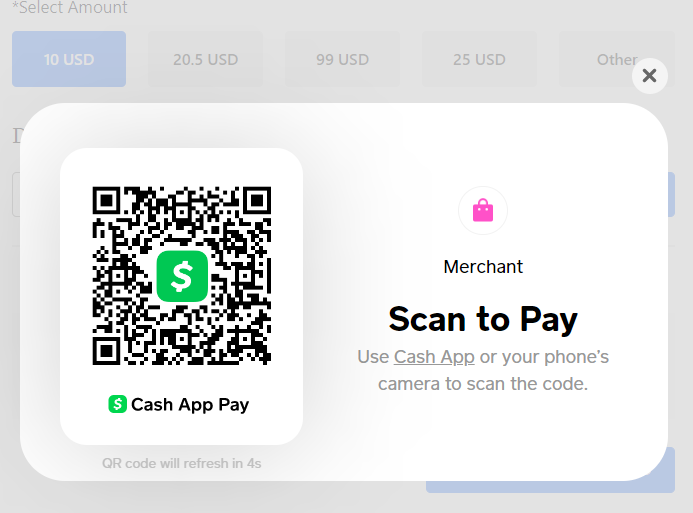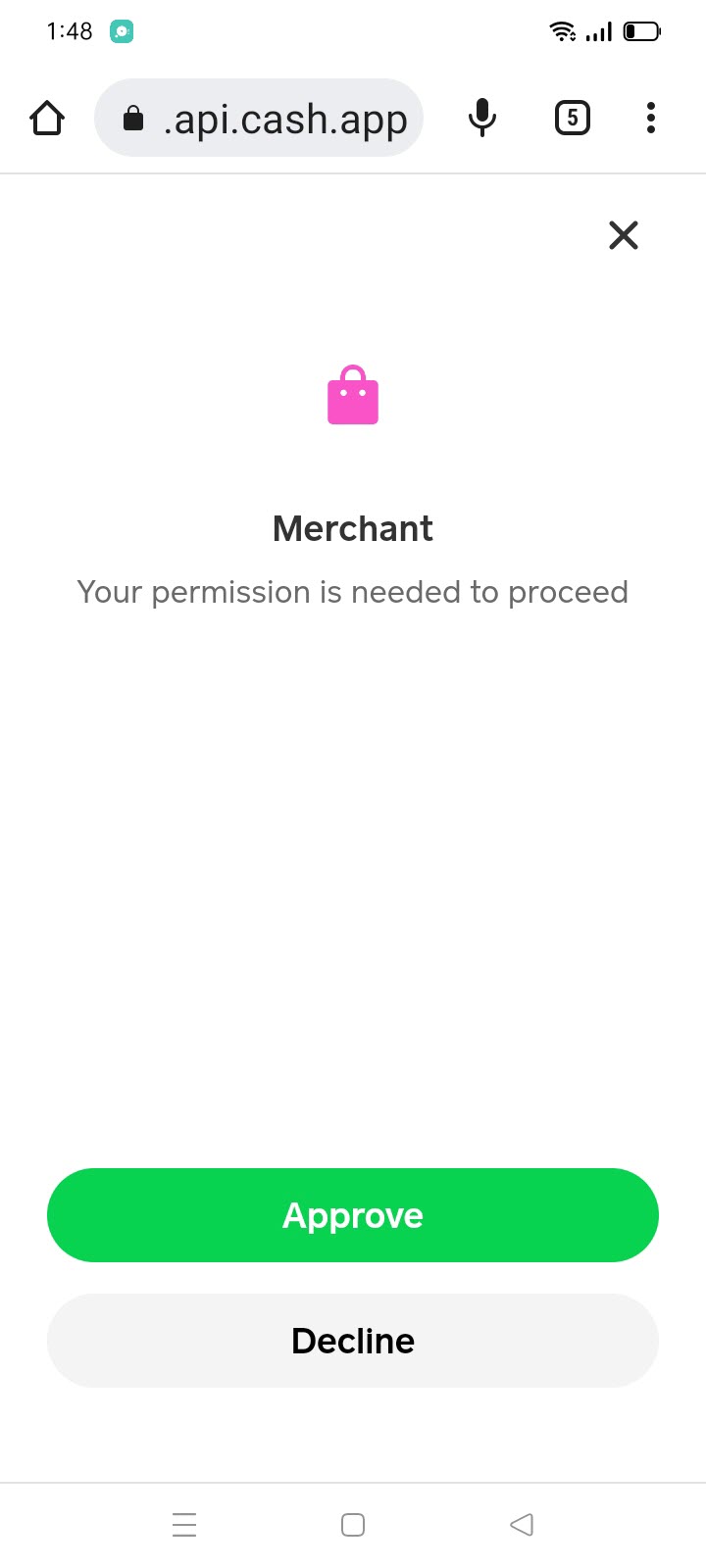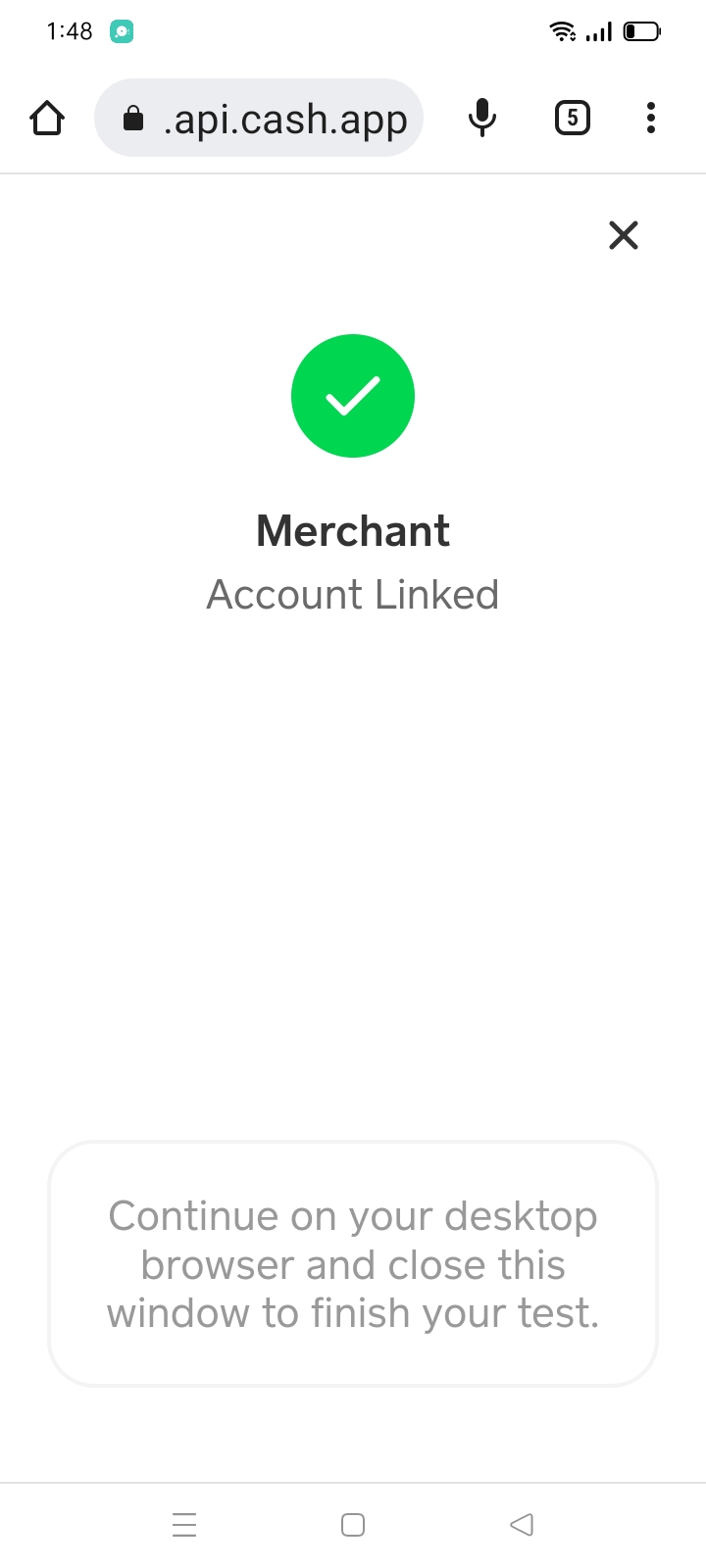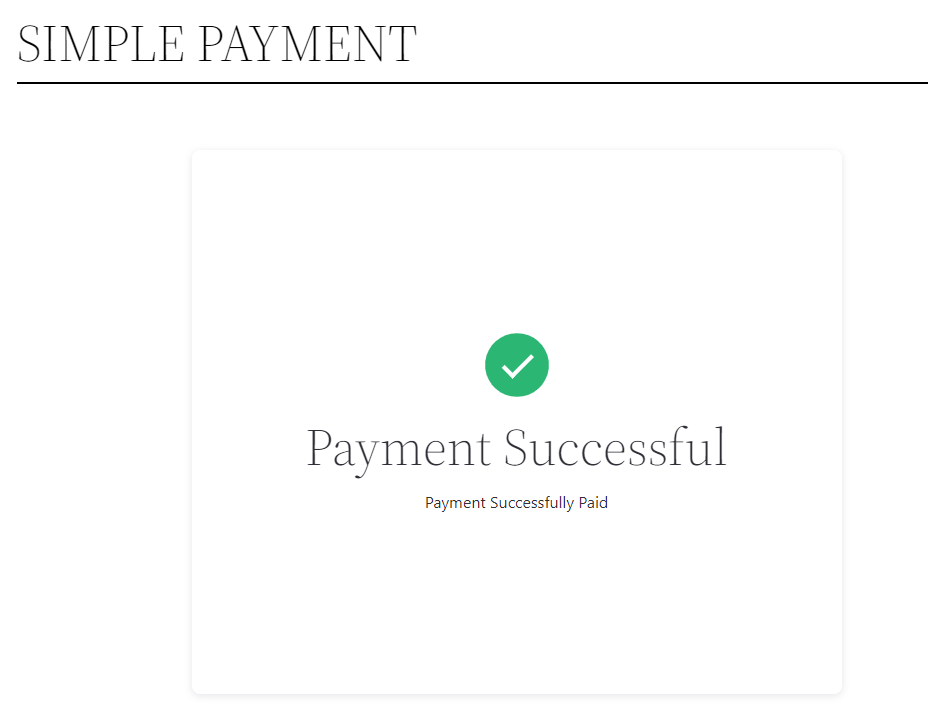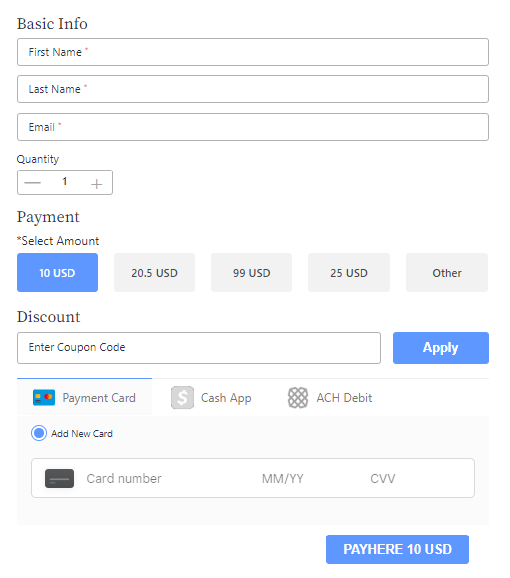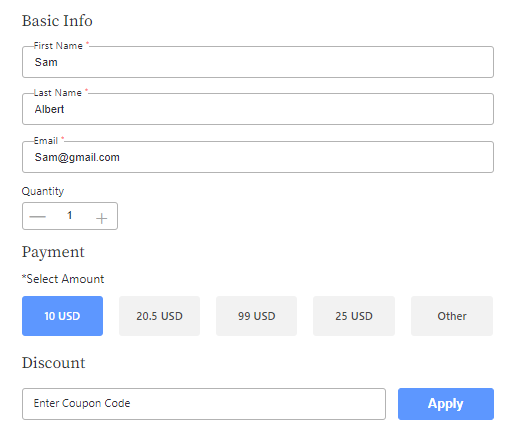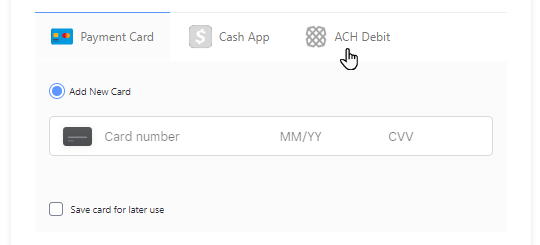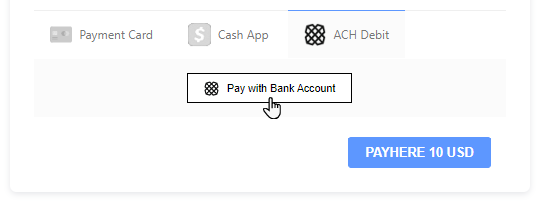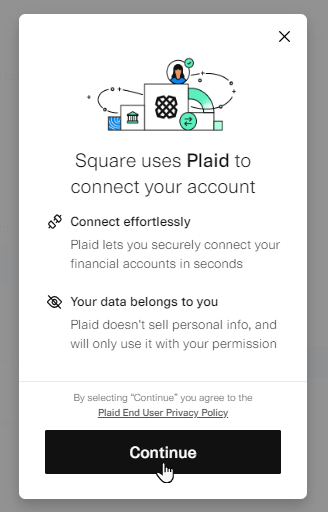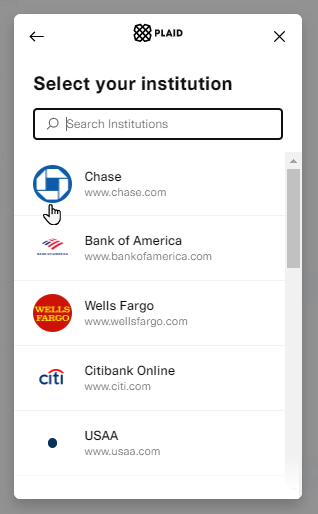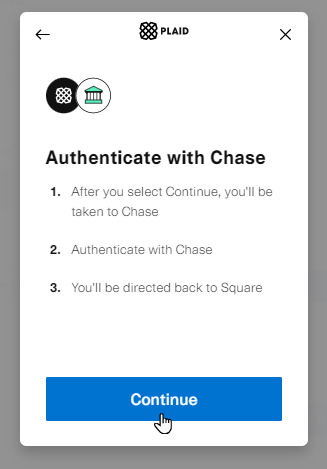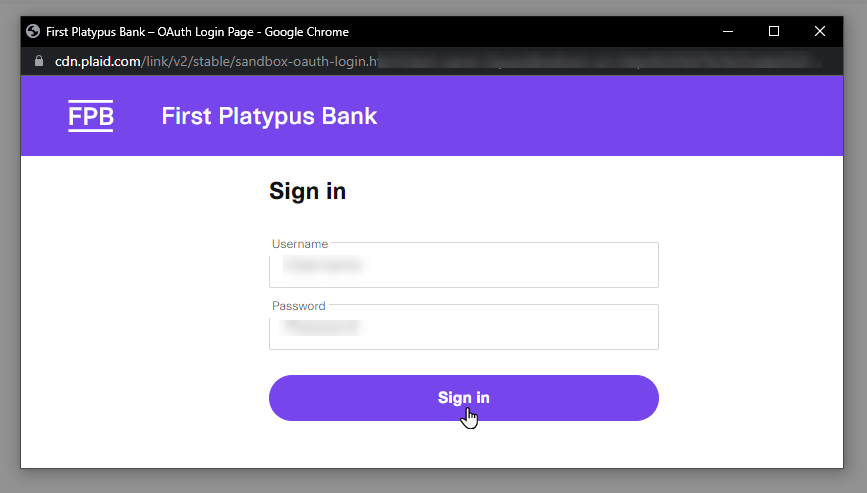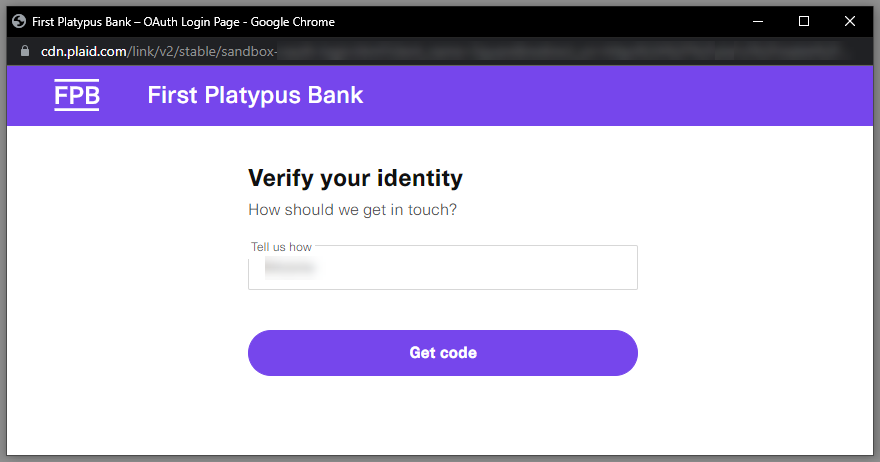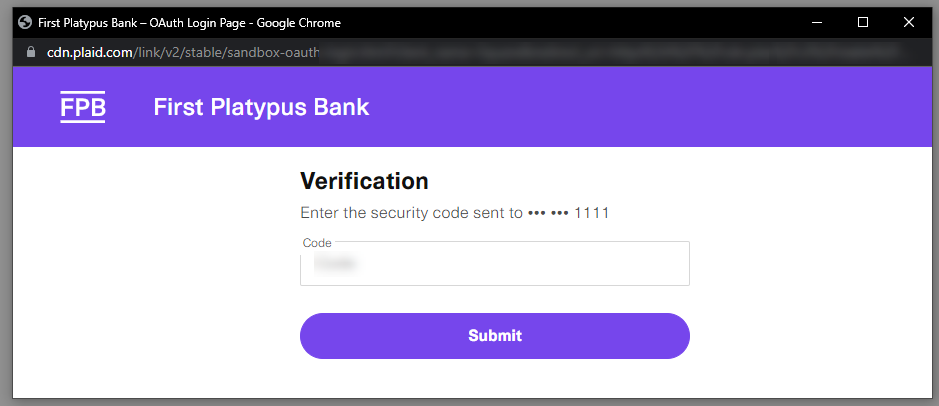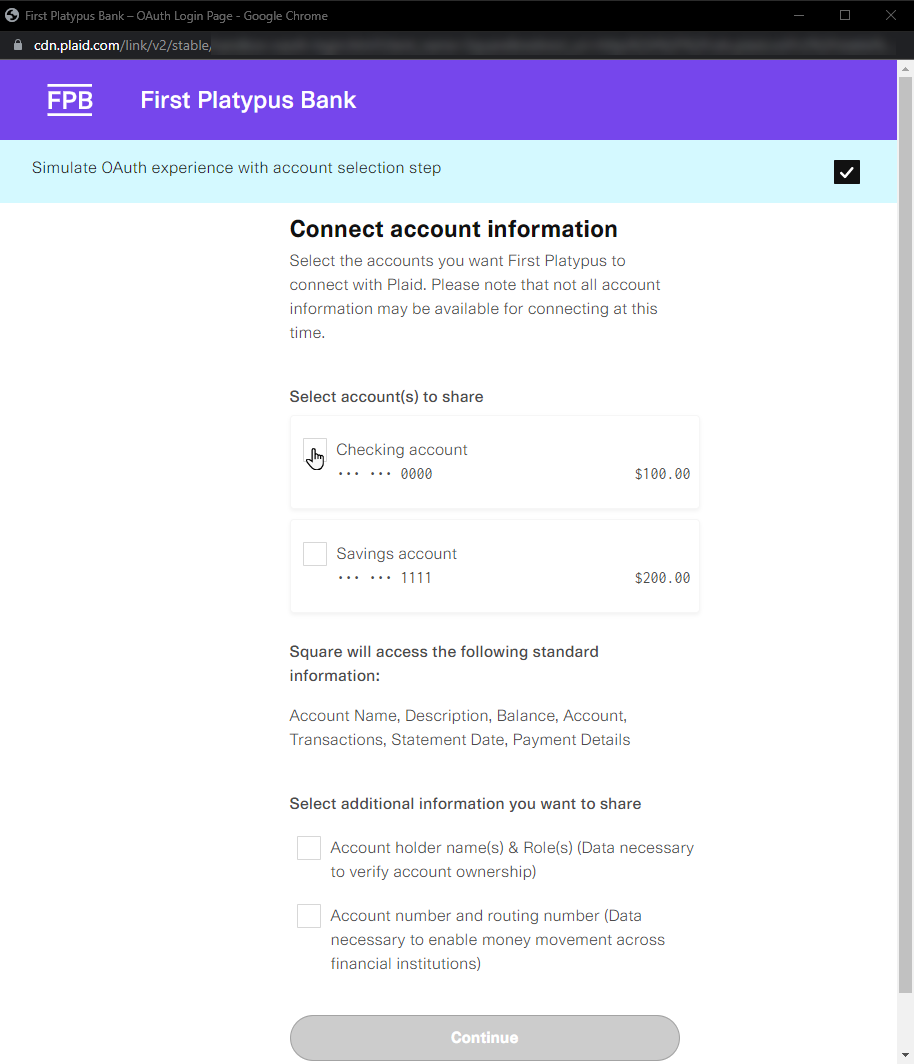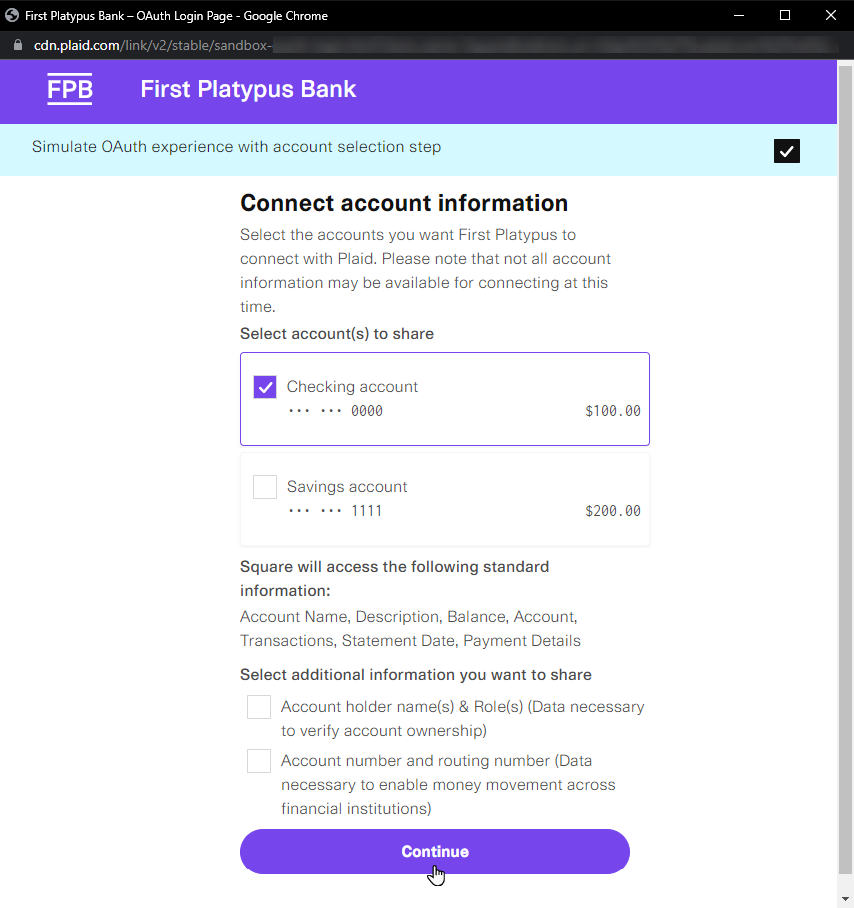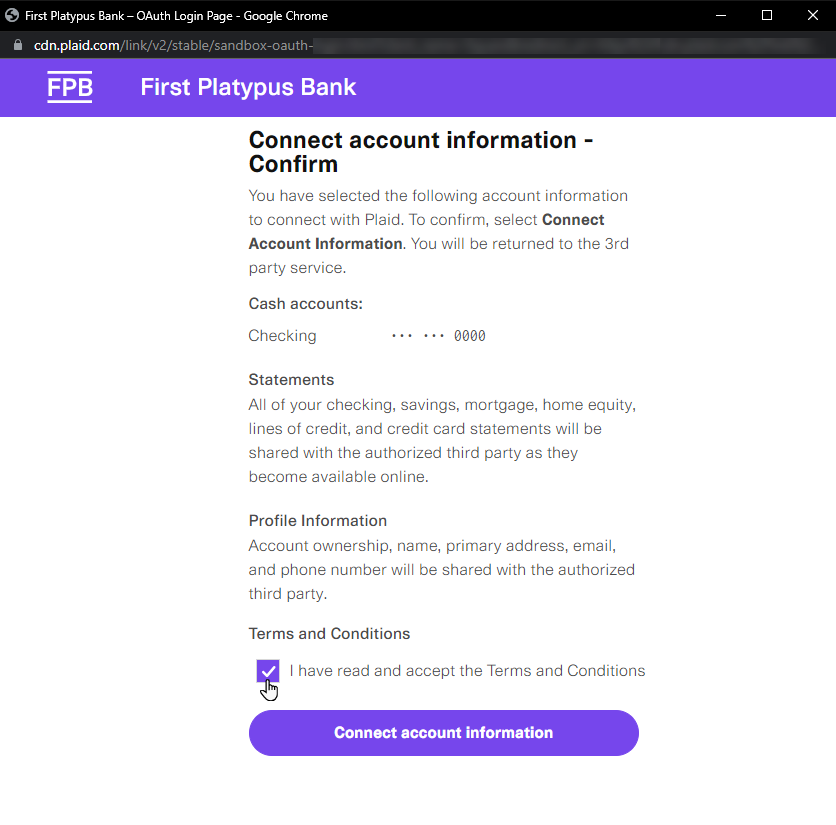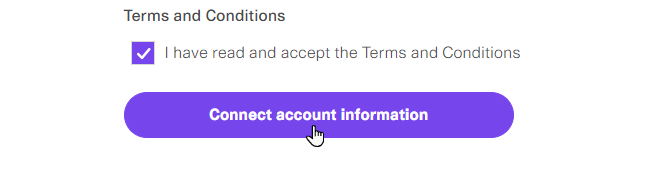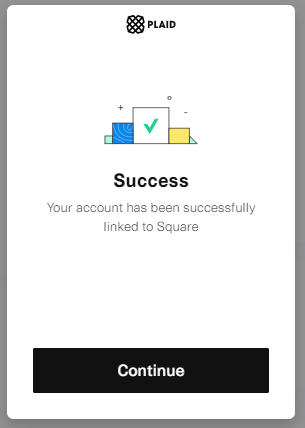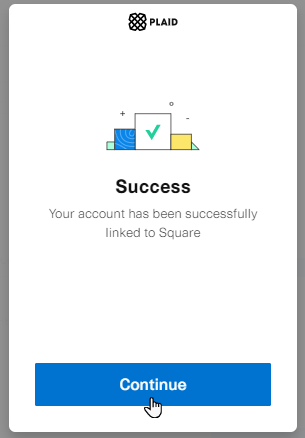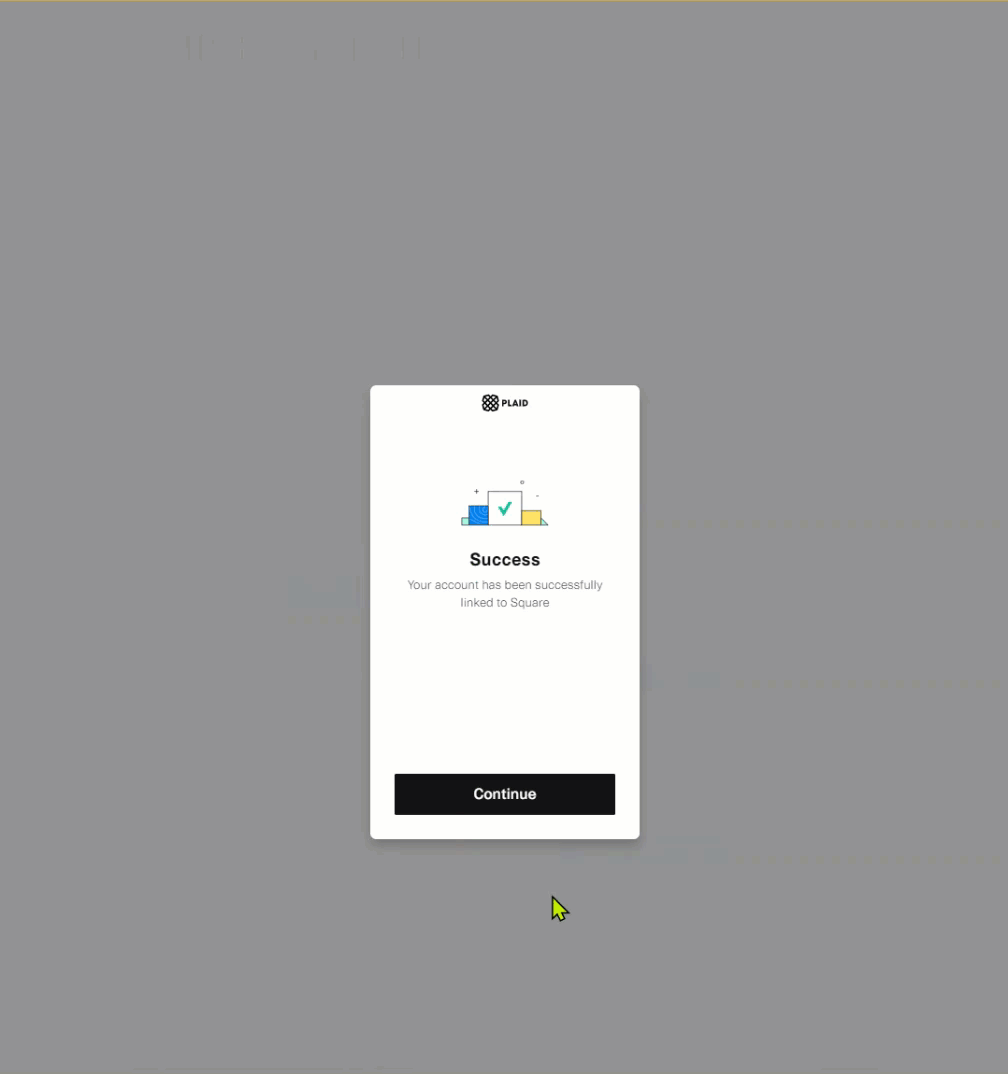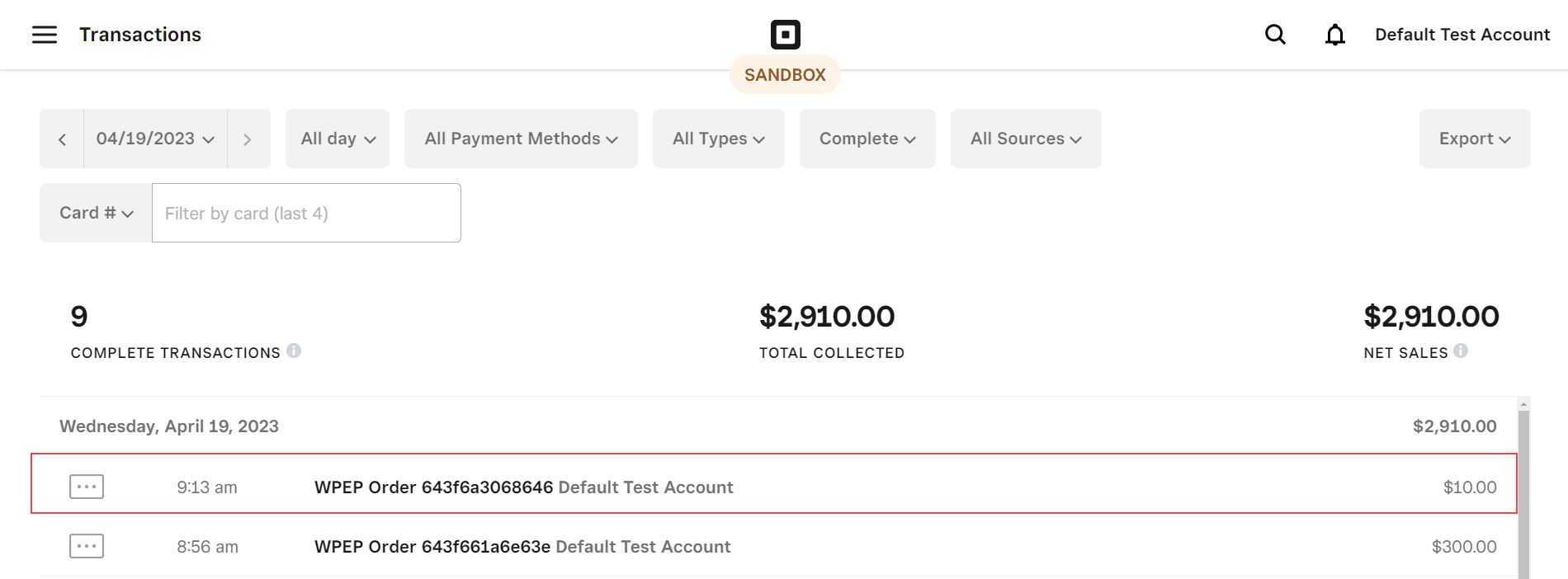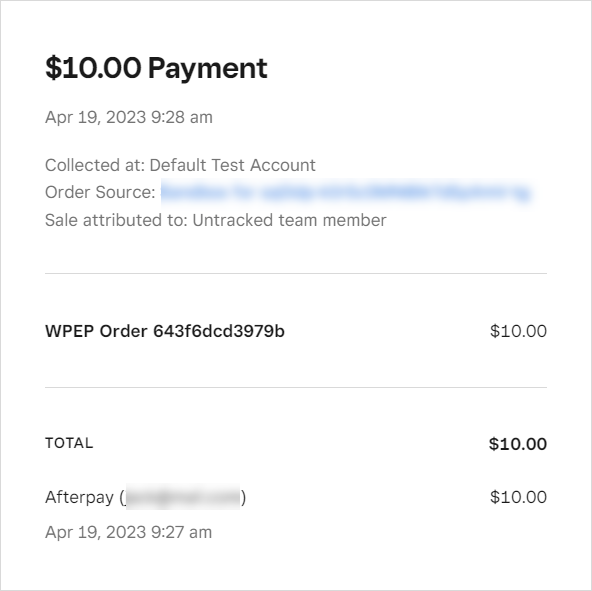(i) CashApp
- Go to your website.
- Open the WP EasyPay Form page
- Enter the Form Information and select the Amount to be paid.
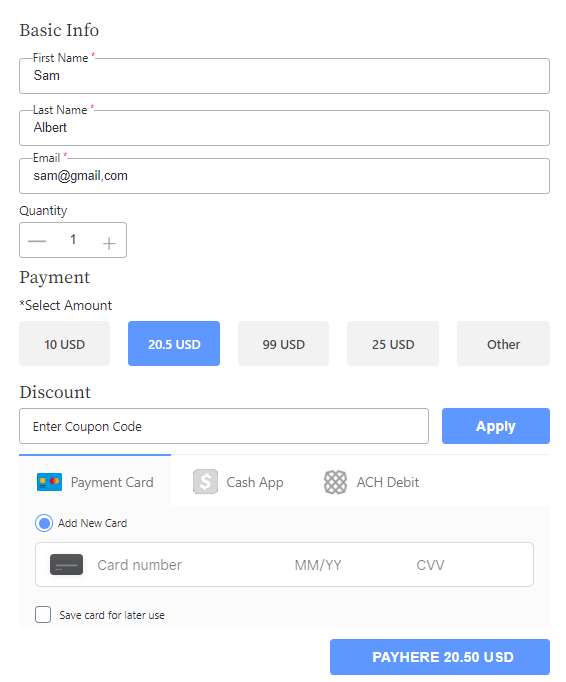
- Now select the Cash App option.
- And click the Cash App Pay Button
- Once you click the Cash App Pay button a window will appear with the QR Code.
- Scan the QR Code with your phone.
- A link will appear, click that link and you will be redirected to the transaction status.
- If the square is connected with the test payment it will ask for approval.
- Once approved the transaction will proceed to the sandbox.
- On the front end, user can also view the status of the payment
- And now the user can also view the transaction on the sandbox
- Else, if the square is connected with Live payment it will redirect to the mobile application then the user can proceed with their transaction.
(ii)ACH Debit Payment
-
ACH Debit
- Go to your website.
- Open the WP EasyPay Form page
- Enter the Form Information and select the Amount to be paid.
- Select the ACH Debit.
- Click the Pay with Bank Account button.
- A new window will open with a popup
- Click the Continue button
- Select the desired bank.
- Now click continue
- A new tab will open where it will ask for credentials.
Note: During the testing, the credential and verification codes are not required just click the buttons on each page.
- Click the Sign In button.
- Click the Get code button.
- Click the Submit button.
- Select and click the checkbox of any available account.
- Now click the continue button.
- Now select the Terms and Conditions checkbox.
- And click Connect account information button.
- After that, a new popup will appear stating the Account is linked to square successfully.
- Click the Continue button.
- Once you click the Continue button a the payment will be transacted and a confirmation will appear on the front end.
- Go to Square Sandbox Dashboard.
- Open Transactions.
- Click on the transaction to view details.