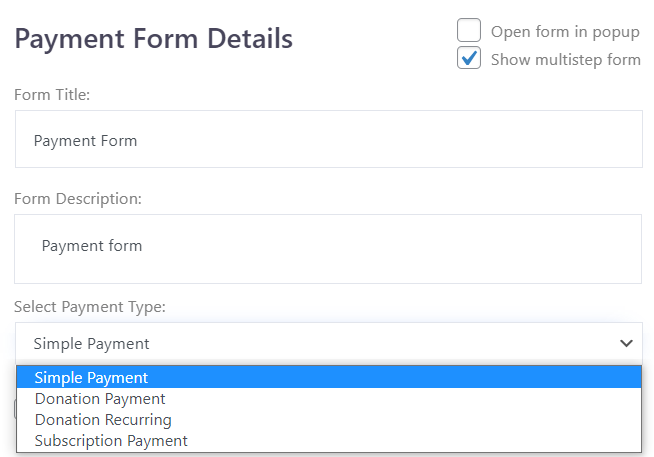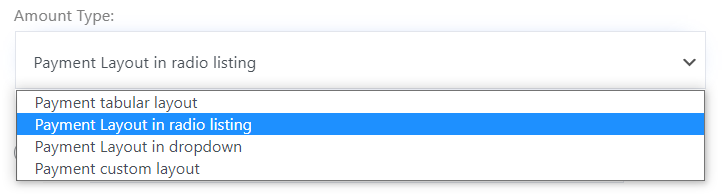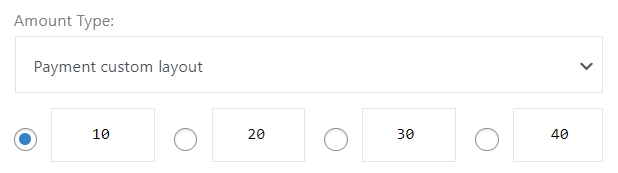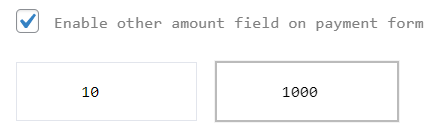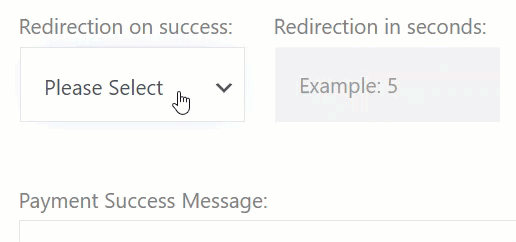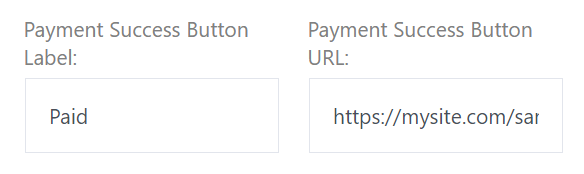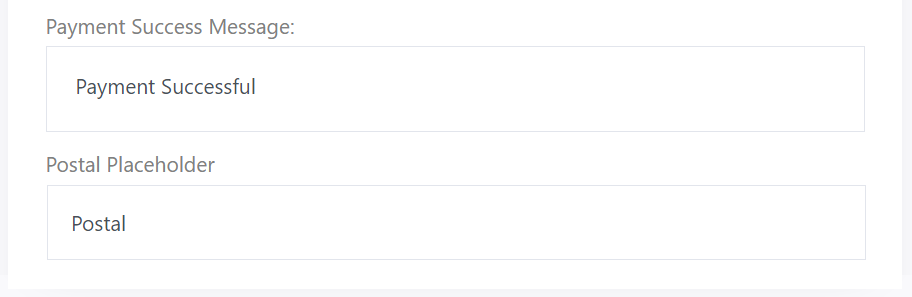- Fill out the form details in the Payment Form Details section.
- Enter the title of the form in the Form Title field.
- Enter the description of the form in the Form Description field.
- Select desired payment type from the Select Payment Type drop-down menu.
Note: While creating Donation Payment, Donation Recurring or Subscription Payment After Pay is not available.
- Select the desired Amount Type if you have any layout.
- Enter the amount that will be paid through the form.
- You can enter multiple amounts.
- If you want to enable the other amount field click the Enable other amount field on the payment form checkbox.
- After enabling this field, the Min Amount and Max Amount fields will be enabled where the admin can enter the range of the amount.
- You can also enable redirection on success.
- For this, select the Yes or No from the Redirection on success dropdown menu.
- When you select Yes, you can enter the duration of Redirection in seconds.
- Enter the Payment Success Button label. This will be displayed when the payment is successful. When the user clicks this button, the site will be redirected.
- Enter Payment Success Button URL. On the successful payment when the button is clicked, the site will be redirected to the URL entered in this field.
- Enter message text that will be displayed on successful payment in the Payment Success Message field.
- Enter the Postal Placeholder.