Looking for an easy way to set up a Cash App in WordPress? Luckily, you’ve landed on the right page!
Cash App is one of the most popular digital payment services, and it is widely used in the United States and the United Kingdom. In fact over 22 million people had a Cash Card in 2023, which is an electronic payment card issued by Cash App that helps in cash withdrawal.
With the app’s growing popularity, customers expect this option on your WordPress. Therefore, implementing it in your store can significantly boost your business.
But how can you do it?
That’s exactly what we will show you in this article. You will learn how to set up the Cash App in WordPress in three easy steps using WP EasyPay, a WordPress plugin that makes Cash App integration super easy.
What is Cash App?
Cash App, formerly known as Square Cash, was introduced in 2013 as one of the early players in peer-to-peer (P2P) payments.
It gained popularity quickly due to its ease of use and simplicity for online transactions. Upon launch, the company launched iOS and Android apps, making mobile payments convenient and accessible for users.
The service has been rapidly rising since. As of 2024, they boast over 57 million users and $14.7 billion in annual revenue.
Why Set up Cash App in WordPress?
Easier payment options increase conversion rates as users don’t have to leave your website to complete a payment. It integrates easily, allowing users to complete a transaction effortlessly with a few clicks.
Moreover, it is a widely used payment method.
Earlier, we discussed that over 22 million users have Cash Cards, and many more use them without cards for online transactions. This vast user base expects Cash App on your WordPress.
Thus, providing them with the Cash App payment option builds trust, enhances user experience, and gives you an edge over competitors who are not allowing this as a payment option on their websites or stores.
Additionally, unlike PayPal or Stripe, Cash App does not deduct transaction fees for personal payments, making it a preferable choice for those trying to avoid additional transactional charges.
By integrating Cash App with WordPress, you create a streamlined payment process that aligns with modern consumer habits, helping your business or platform scale efficiently.
Set Up Cash App in WordPress: Prerequisites
If the section above convinced you already, here’s what you need before you set up Cash App in WordPress.
Create a Cash App Account
First and foremost, you need a Cash App account. You can do that from the application or website.
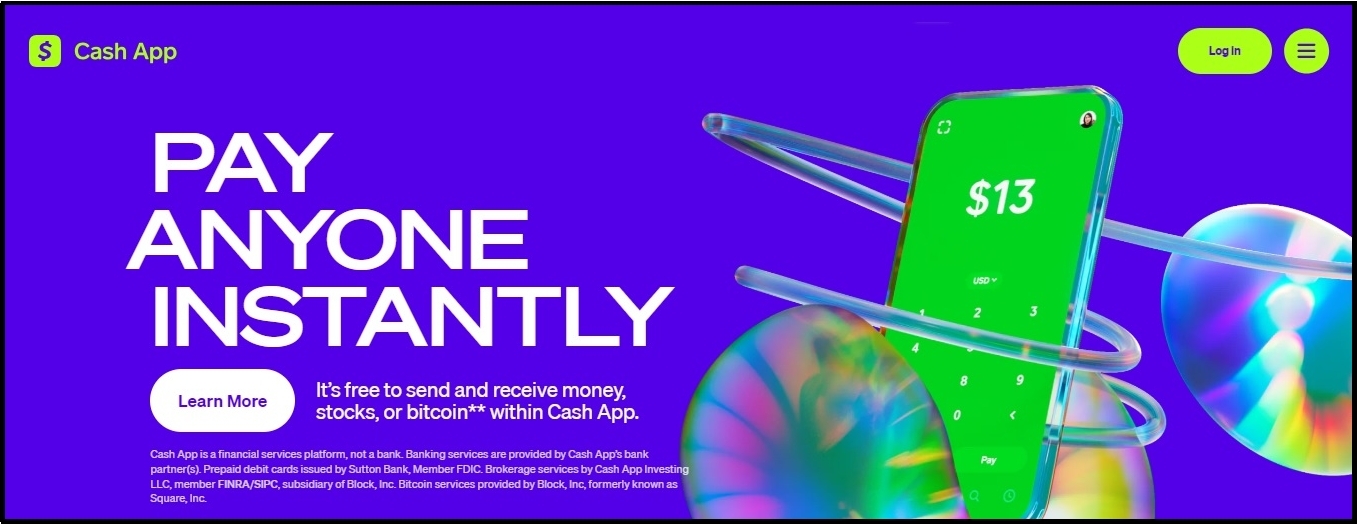
Create an account by entering your phone number or email address.
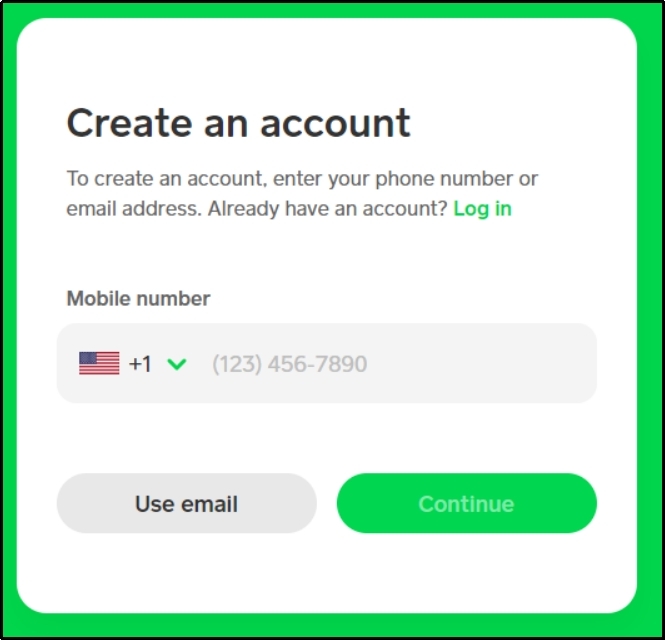
You will receive a text or email at the given number or email.
Enter the code in the given field, and connect your bank account.
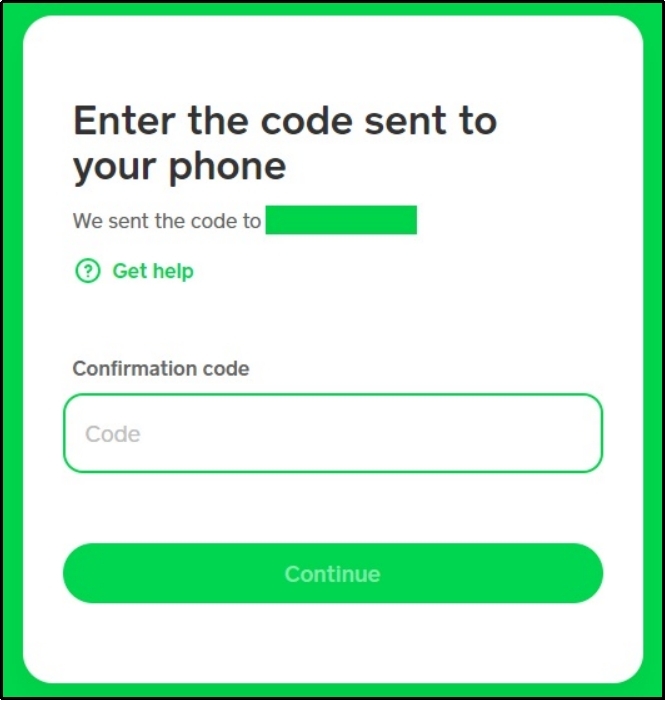
That should be enough to create your Cash App account.
Ensure Your WordPress Site is Ready
WordPress themes are plugins that often cause compatibility issues. Since we are going to download WP EasyPay for easier integration, a plugin or two might not be compatible with the plugin. Thus, update your themes, plugins, and core to ensure every plugin works as it should.
Moreover, the integration plugin requires WordPress version 4.5.0 or higher and PHP version 7.0 or higher. If you are not using the latest WordPress version or PHP version, this integration method will not work.
WP EasyPay
WP EasyPay is a fast and secure WordPress plugin designed to simplify the way your website accepts payments. The plugin allows you to integrate several payment methods on your WordPress quickly and easily. Therefore, we will be using it to integrate Cash App in our WordPress.
By the time of writing, it has a 4/5 rating on WordPress.
The plugin allows users to add payment forms using Gutenberg blocks. Making it easier for the user to place payment forms effortlessly.
03 Step Guide to Set up Cash App in WordPress
Now that you have already created a Cash App account and have your WordPress updated and ready, let’s get started setting up the Cash App in WordPress.
Step #1: Install and Activate WP EasyPay
We already discussed how this plugin makes Cash App integration a breeze. Let’s install and activate it before we begin.
Go to your WordPress dashboard, hover over the ‘Plugins’ tab, and select ‘Add New Plugin’ from the menu.
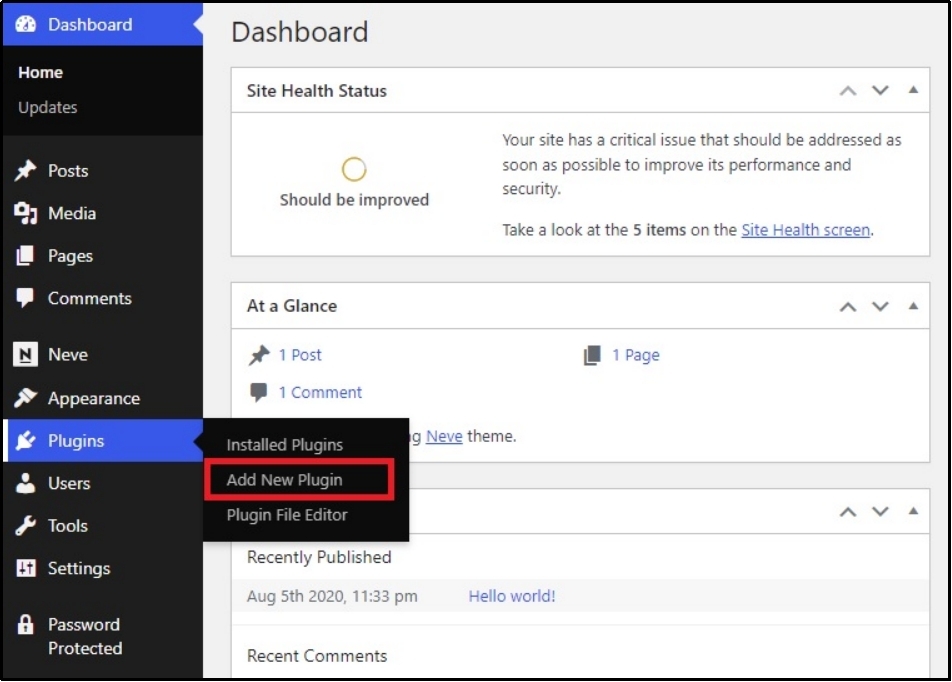
Use the search plugin bar to search for WP EasyPay.
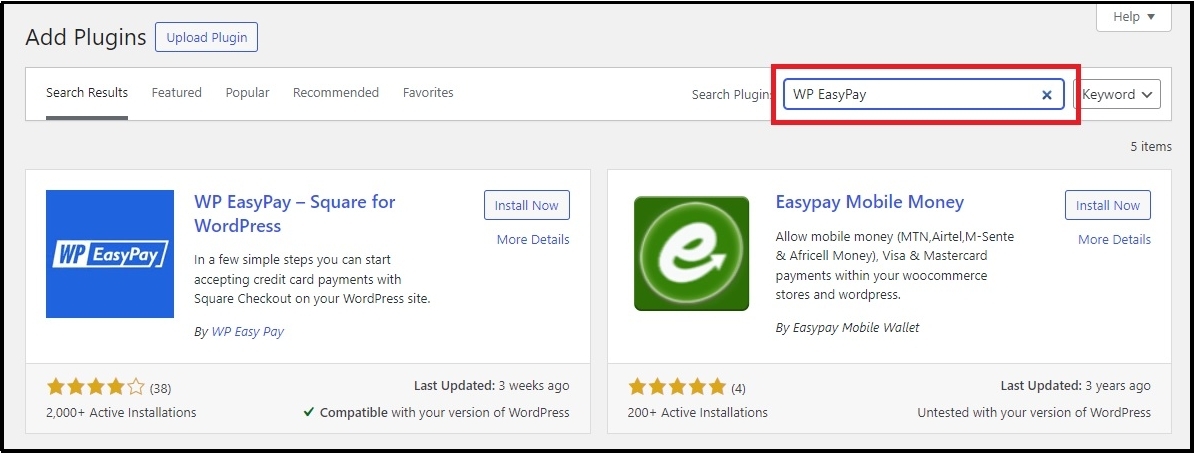
Click the ‘Install Now’ button.
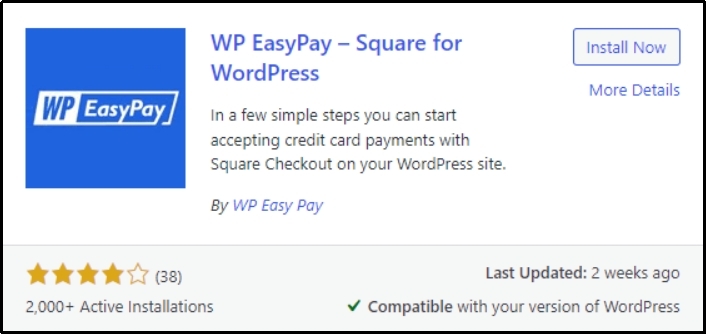
After installing the plugin, click the ‘Activate’ button, which will appear after successful installation.
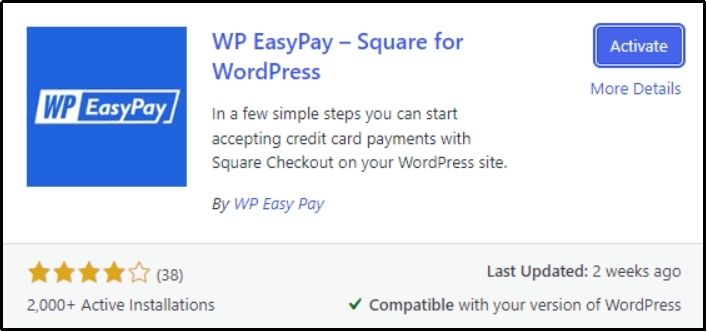
Alternatively, you can upload the plugin using the ‘Upload Plugin’ button at the top left corner.
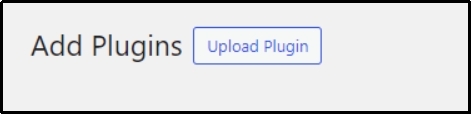
Choose your file from your device and click ‘Install Now.’
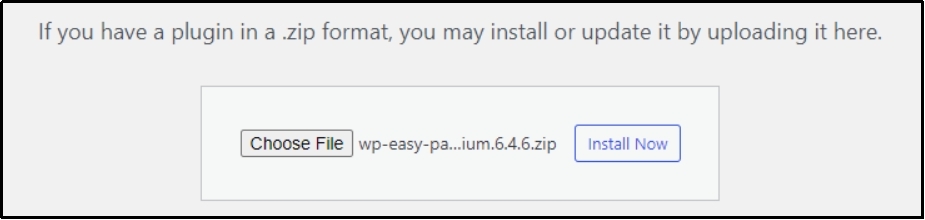
You will be welcomed with a screen like this.
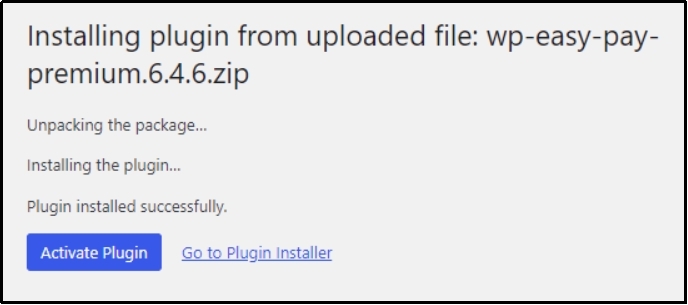
Click ‘Activate Plugin.’
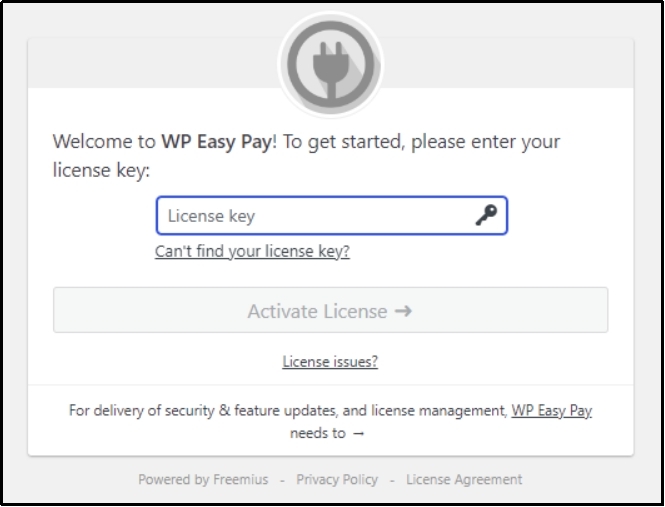
Enter your license key in the input box, and now you are ready to set up Cash App in WordPress.
Step #2: Connect Your Square Sandbox Account
Square is a payment processing system that accepts credit or debit card payments through online channels.
After a successful connection, you’ll be able to configure the payment options, ensuring your store can securely handle transactions through the Square payment gateway.
Go to the WP EasyPay’s settings from the WordPress dashboard and select Square Connect.
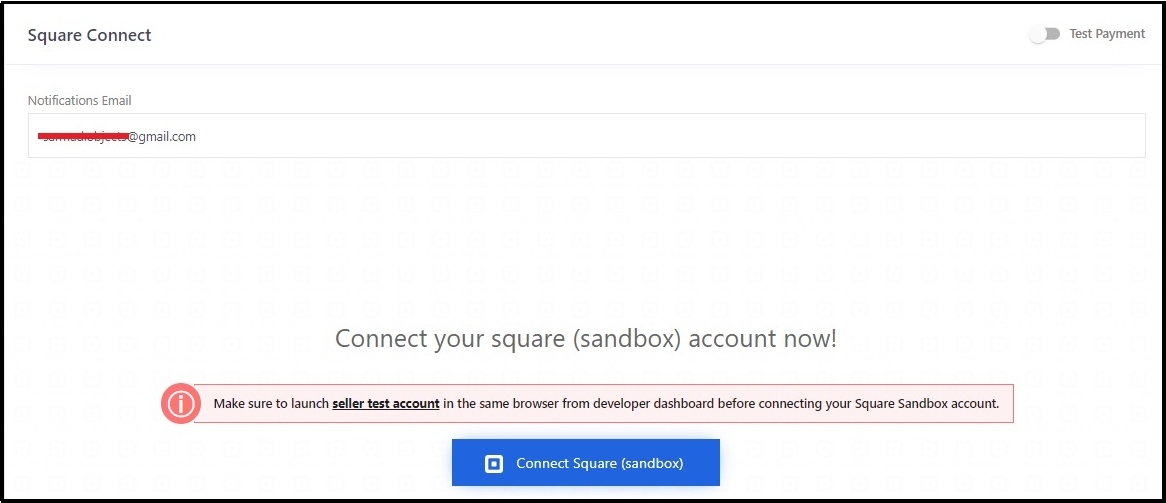
⚠️ Note: Before proceeding further, you should be signed in to the sandbox account on the same browser.
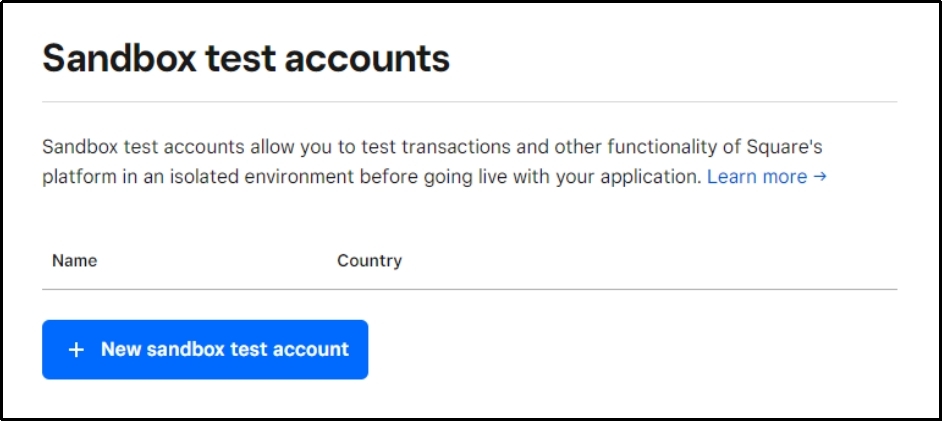
Click the ‘New Sandbox test account’ button.
A pop-up will appear like this:
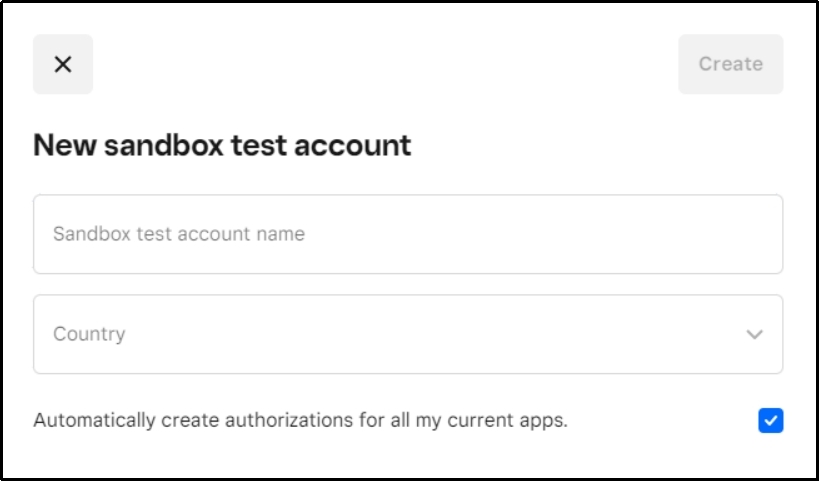
Here, you can see the Sandbox test account name and Country.
Fill in both input boxes with your Sandbox name in the first box, and select your country from the second drop-down.
Now, go to the account dashboard using the Square Dashboard button.
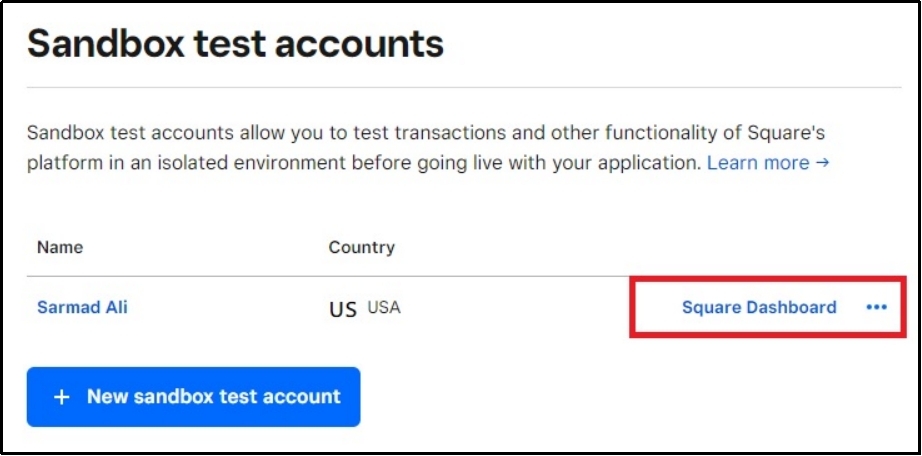
You will land on the Square dashboard, which means your account has been successfully connected.
Now open a new tab, and go to your WordPress on it.
Select WP EasyPay from the menu on the left-hand side.
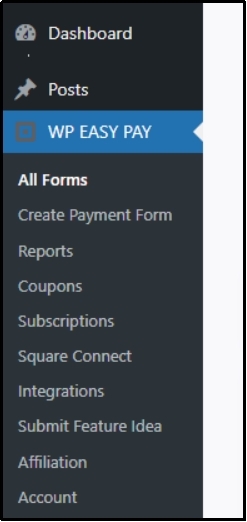
Press ‘Connect Square.’
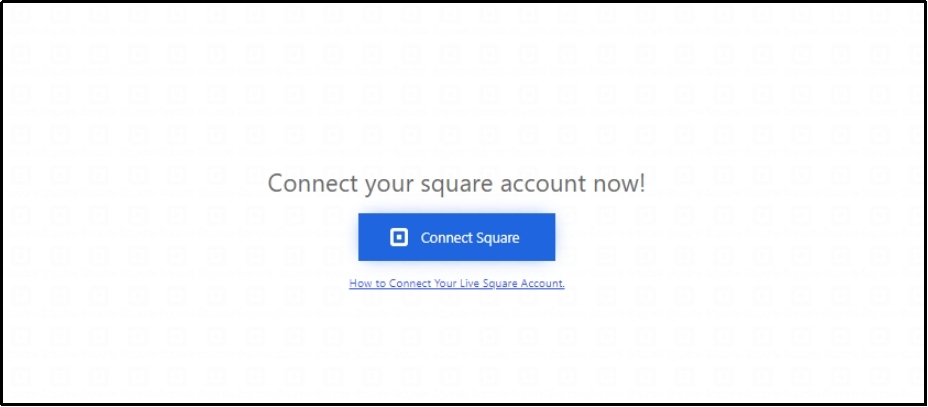
The following screen will ask you to log in to the Square account. After logging in, you will be redirected to the following screen.
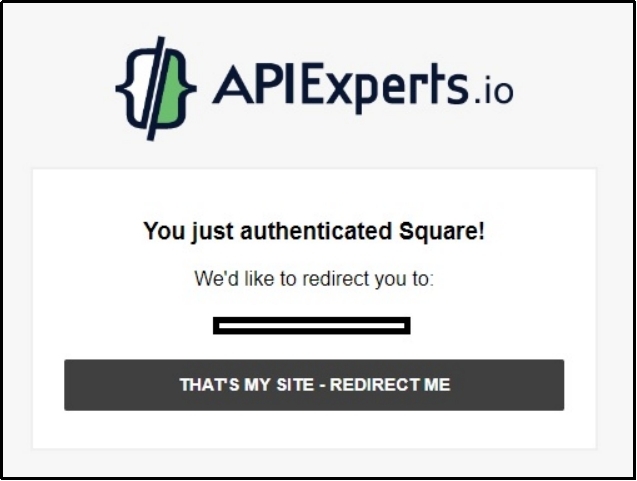
Press the “THAT’S MY SITE – REDIRECT ME” button.
That’s it! You have successfully connected your Square account with WP EasyPay. Now, you can set up Cash App in WordPress with just a single click.
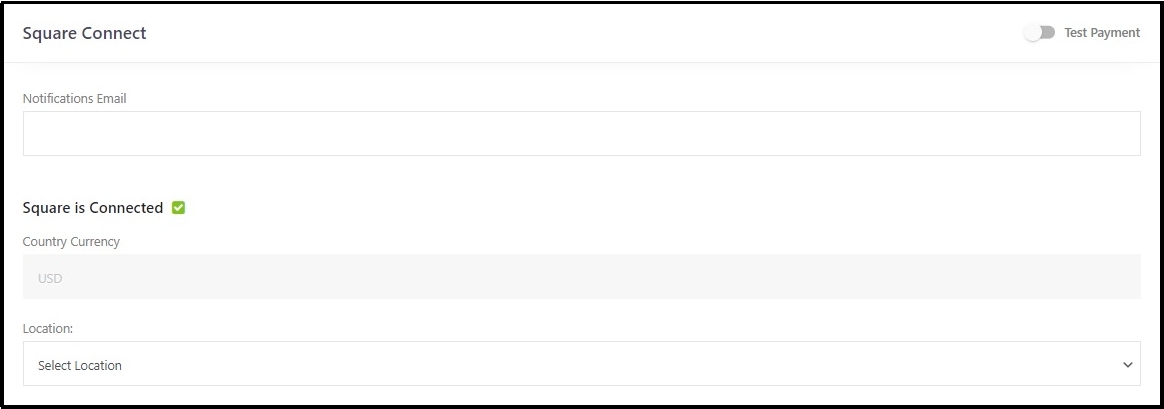
Step #3: Check The Cash App Box
Scroll down until you see a drop-down menu titled “Location.”
Select your location from the drop-down.

Navigate to the next section. Here, you will see other payment options, such as Google Pay, After Pay, Apple Pay, ACH Debit, and Cash App.
Check the Cash App box—and others if you want to add multiple payment options.
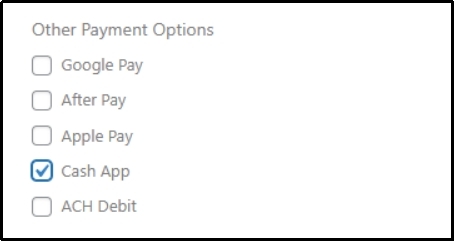
Lastly, do not forget to save settings.

Testing the Cash App Integration
Let’s test our newly integrated option.
First, let’s create a payment form.
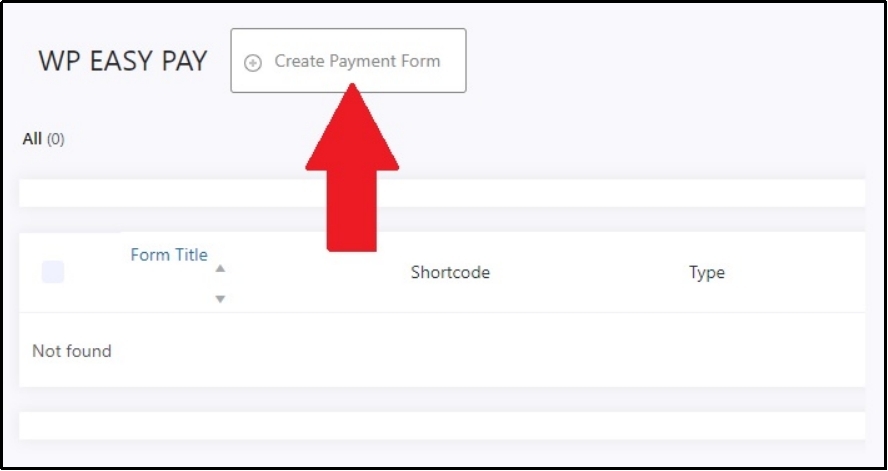
Make the necessary changes. Fill in the form title and form description, select payment type, amount type, etc, and publish the form.
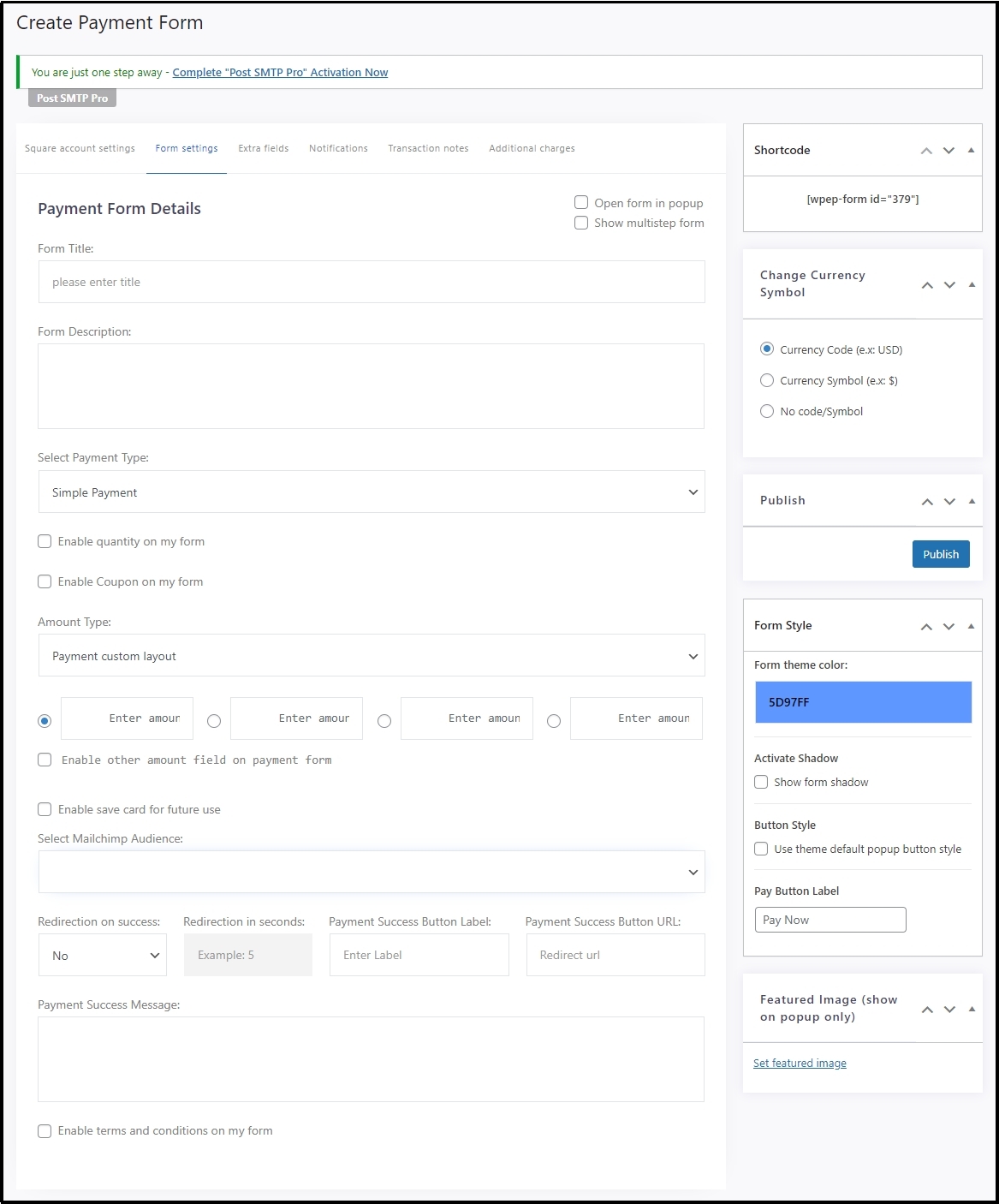
Paste it wherever you want with either a shortcode or drag-and-drop Gutenberg block.
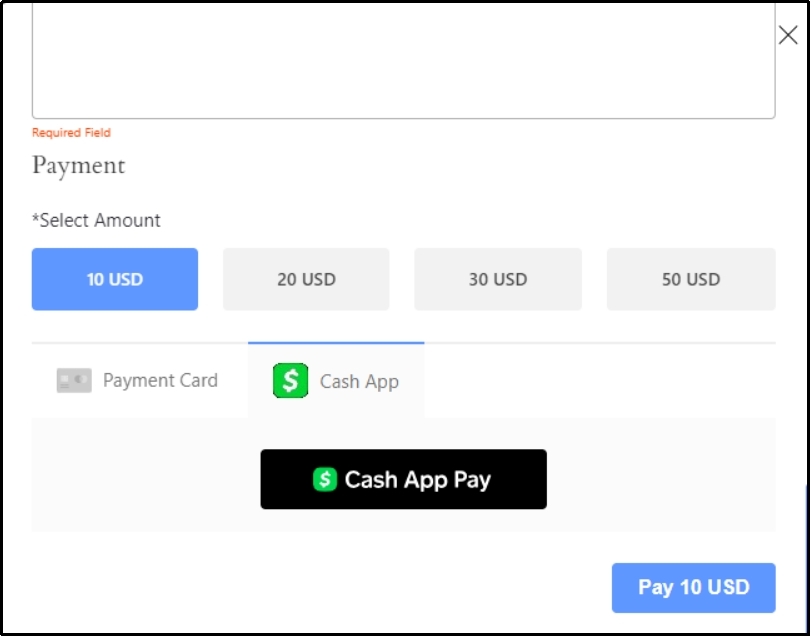
There you go! We have successfully set up the Cash App in WordPress. You are ready to accept payments in the Cash App now.
Final Words
As you can see, setting up a Cash App in WordPress is really simple with WP EasyPay.
If your WP EasyPay integration is not working or you encounter a problem at any point in the process, we are here to help! Contact our support in case you have any questions.
Install WP EasyPay today and offer a variety of payment options to your customers.
Frequently Asked Questions
You don’t necessarily need a business account, as you can use a personal Cash App account to receive payments. However, the service is typically intended for peer-to-peer transactions, which may limit the volume or type of payments you can accept. The service can ban your account if you use your personal account for business transactions.
Definitively! You can use the Cash App with other payment gateways using WP EasyPay. Just check all the boxes that you want to integrate into your WordPress.
If you encounter an issue, you must understand what is causing it. If it’s a plugin compatibility issue, update the plugins. Your transaction limit might be exceeded; in that case, use a different account. Or it could be a cache or cookie issue. Clear browsing cookies and try again.
Yes! If you use the Cash App Business Account, there are a few costs associated with it. The service deducts a 2.75% transaction fee for every transaction.
Also, if you use the instant transfer feature to transfer money from your Cash App to your bank account, there is a 1.5% fee. However, you can use the standard transfer method, which is free but takes 1-3 business days to complete the operation.
No, integrating Cash App will not affect your website’s performance, especially if you are integrating with WP EasyPay because it is a lightweight plugin and rarely causes compatibility issues.

