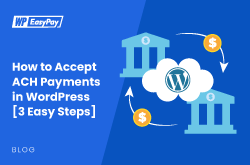Accepting ACH payments in WordPress sites is an excellent way to reduce transaction fees, enhance payment reliability, and offer customers an additional payment option.
ACH (Automated Clearing House) payments are secure, and bank-to-bank transfers are widely used in the U.S. for everything from salaries and subscriptions to government benefits.
This article will guide you through three simple steps to integrate ACH payments into your WordPress site using WP EasyPay and Square. But before we jump right in, let’s understand the ACH Payment more precisely.
What are ACH Payments?
An ACH is an electronic payment method used in the US. ACH payments go from bank to bank rather than through a Visa or Mastercard. They are also called ACH transfers or ACH transactions.
There are two different kinds of ACH payments:
- Direct Deposits: It covers all kinds of deposit payments that go from businesses or government to a consumer. It is used for businesses paying salaries, insurance companies paying annuities, and the government offering benefits or collecting taxes.
- Direct Payments: It covers the common to-and-forth of cash for individuals or organizations making payments.
The ACH network, also known as the ACH scheme, is run by an organization called Nacha. The service has been in operation since the 1970s. In 2021, it moved transactions worth more than $72.6 trillion. These staggering numbers include consumers, businesses-to-businesses, government, and international payments.
Why Accept ACH Payments in WordPress?
Accepting ACH payments in WordPress can offer many advantages. Here are a few of them:
- Lower Transaction Fees: ACH payments typically cost less than credit card payments. Although the fee can vary depending on several factors, the average is around $0.20 per transaction or 0.5-1.5% of the total transaction amount. On the other hand, the Credit card processing fee is typically 2% and 3.5% of the amount. These small savings can build up, helping you save substantially on large transactions.
- Automated Hassle-Free Process: ACH transactions are entirely automatic and do not require human intervention. Making it an ideal choice for businesses that want to automate this mundane task.
- Minimizes Failed Attempts: ACH payments are less likely to cause failed payment constraints, which makes them ideal for recurring payments. If your WordPress sells subscription or membership plans, ACH payments can be a wise choice because cards can cause payment issues, which can terminate your user’s subscription without their consent, trampling the user experience.
- Reduces Chargebacks and Other CNP Frauds: ACH transactions have a lower risk of chargebacks since they require direct bank account access and verification, unlike cards, which are prone to fraudulent orders and activities such as CNP and CP frauds.
- Security: ACH payments undergo clearinghouses that enforce strict regulations to validate the authenticity of the payment. These strict verification measures make ACH payments safe and secure.
- An Extra Payment Option: Accepting ACH payments in WordPress also adds another payment option for your customers’ satisfaction. Users who dislike using their credit cards or digital wallets prefer bank transfers as they only require a bank account and routing numbers. Additionally, it allows your customers another choice in their favorite payment method, giving you a slight edge over competitors not using ACH payments.
03 Step Guide to Accept ACH Payments WordPress
Here’s what you need before you accept ACH payments in WordPress:
- WordPress
- Square Account
- WP EasyPay
Since you have landed on this article, we assume you already have a running WordPress website. All you have to do now is set up Square and Wp EasyPay. Square eases the process of accepting ACH payments, and WP EasyPay simplifies Square integration. In a nutshell, both are vital for accepting ACH payments in WordPress.
Below is the complete documentation.
Step #1: Install and Activate WP EasyPay
Go to your WordPress dashboard, hover over the ‘Plugins’ tab, and select ‘Add New Plugin’ from the menu.
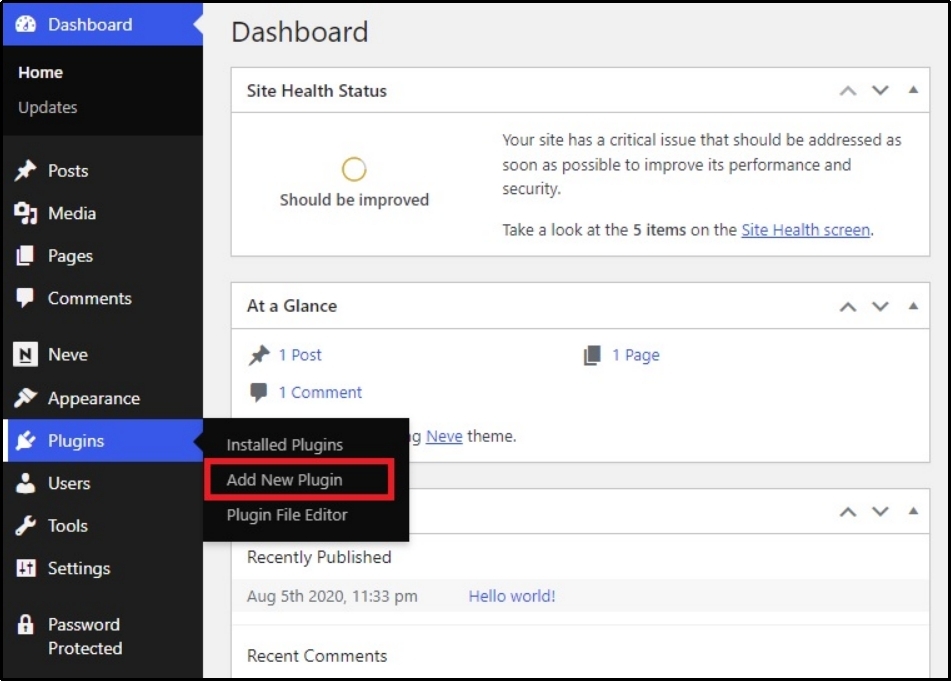
Using the plugin search bar, search for WP EasyPay.
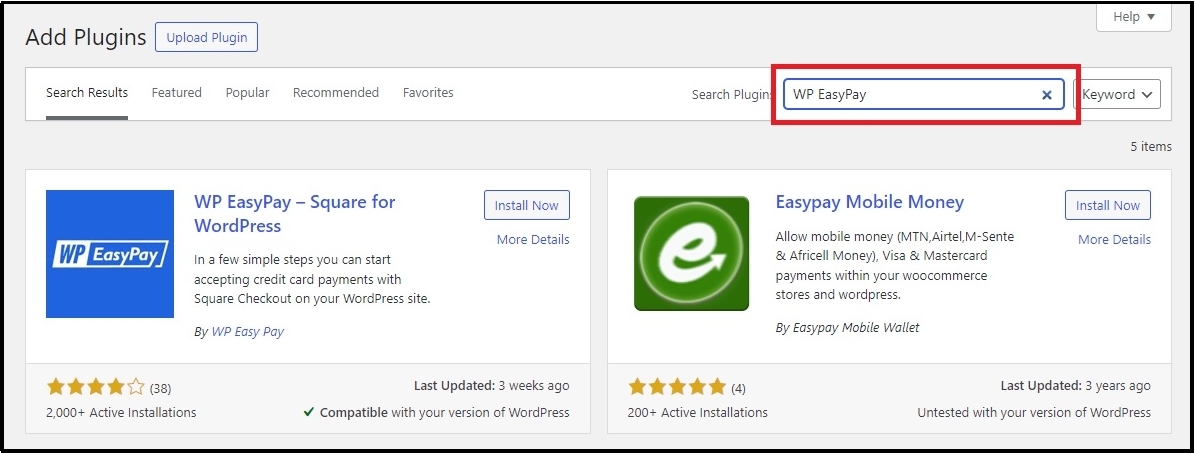
Click on the ‘Install Now’ button to begin the installation.
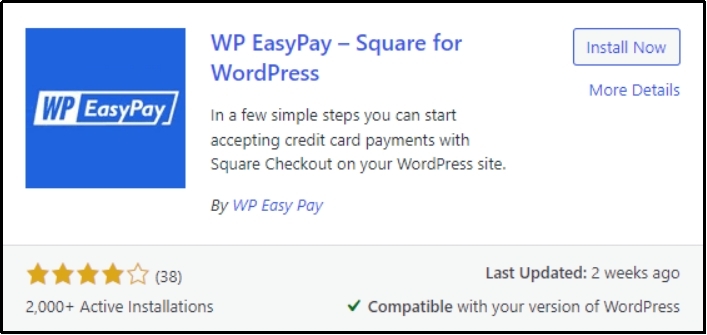
After completion, click the ‘Activate’ button.
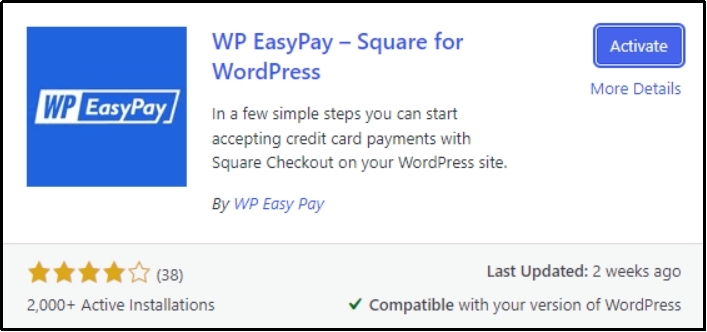
Alternatively, you can upload the plugin using the ‘Upload Plugin’ button at the top left corner.
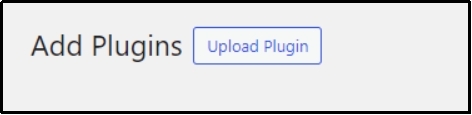
Choose your file from your device and click ‘Install Now.’
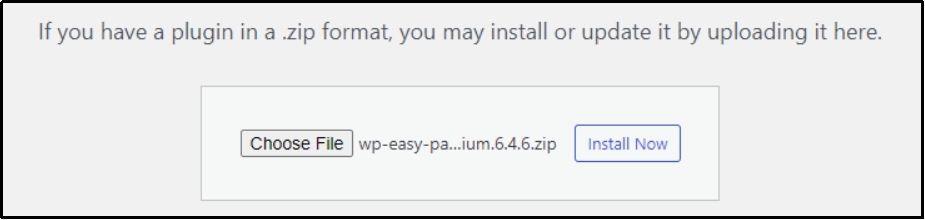
Click the ‘Activate Plugin.’
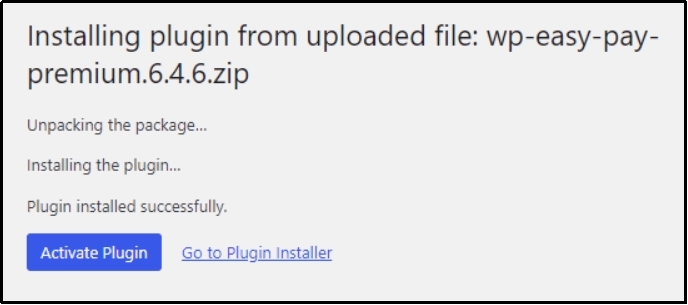
Enter your license key in the input box, which should be enough to set up your WP EasyPay. Now, let’s connect the Square payment account.
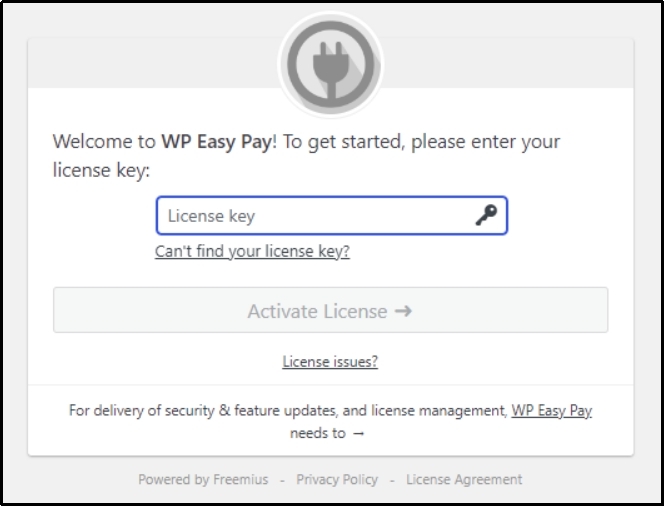
Step #2: Connect Your Square Sandbox Account
Now, let’s connect the Square. Square makes accepting ACH payments a one-click process.
Square is a payment processing system that accepts credit or debit card payments through online channels. After connecting to Square using WP EasyPay, you’ll be able to configure the payment options, where all you have to do is…check the ACH payment box. That would enable your WordPress to handle transactions securely through the Square payment gateway.
Firstly, go to the WP EasyPay’s settings from the WordPress dashboard and select Square Connect.
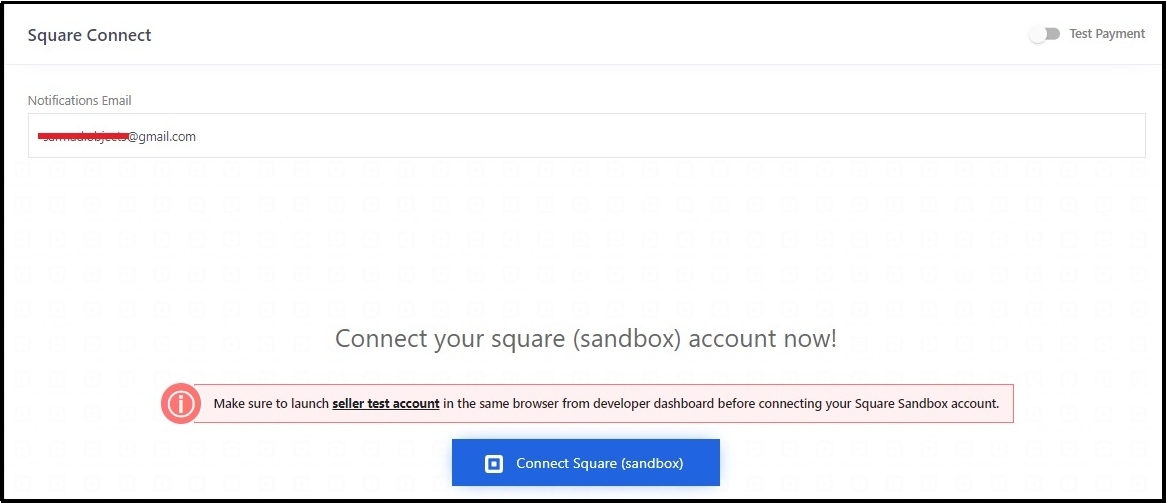
⚠️ Note: Before proceeding further, you should be signed in to the sandbox account on the same browser.
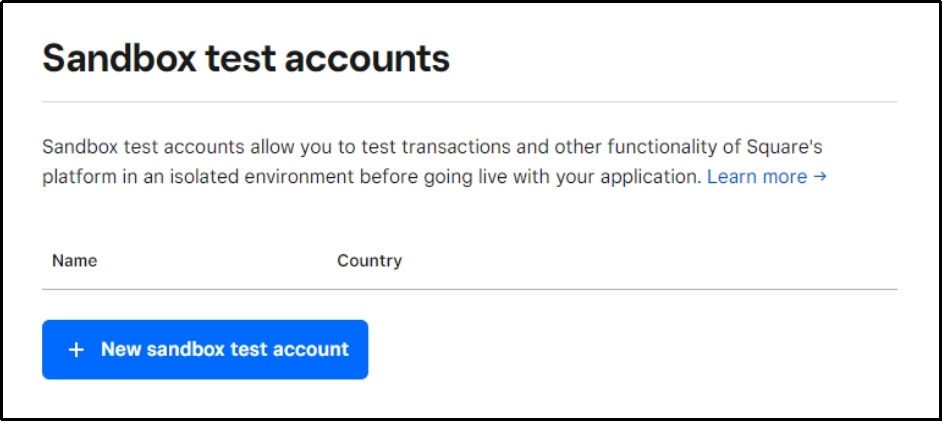
Click the ‘New Sandbox test account’ button. That will trigger a pop-up like this:
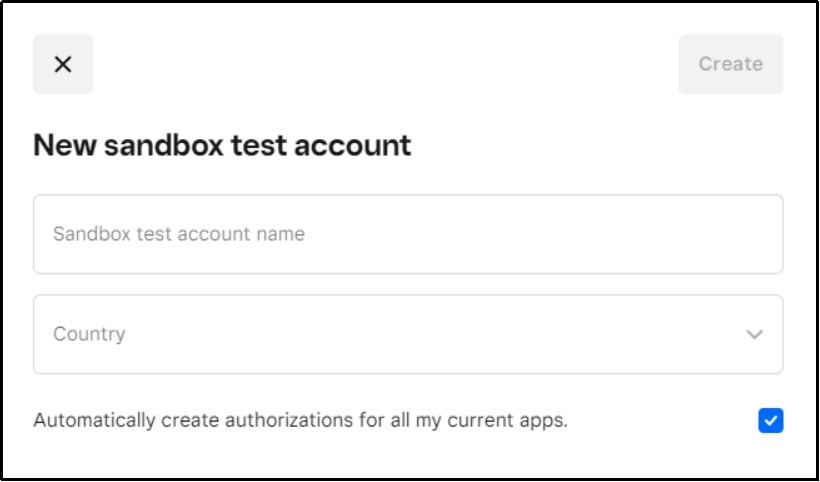
You can see two input boxes here.
Put your Sandbox name in the first box, and select your country from the second drop-down.
Now, go to your account dashboard by clicking the ‘Square Dashboard’ button.
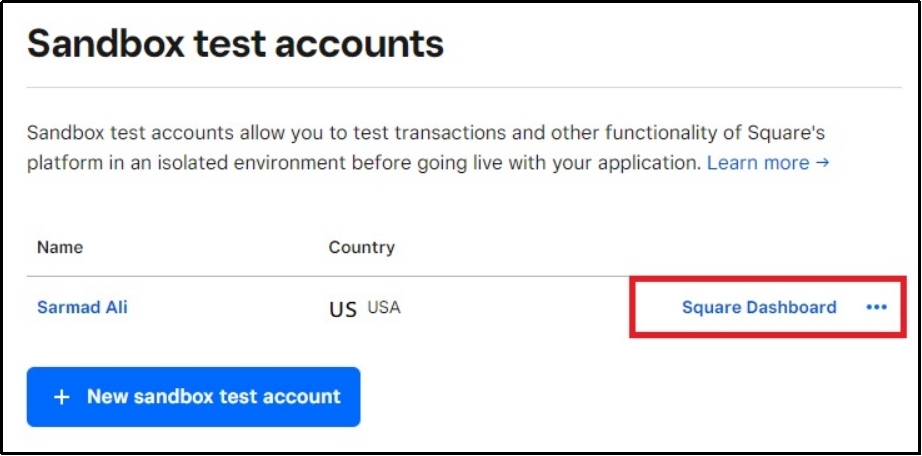
You will land on the Square dashboard, which means your account has been successfully connected.
Now open a new tab, and go to your WordPress.
Select WP EasyPay >> Square Connect.
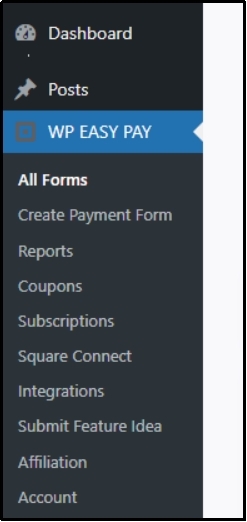
You will land on a screen like this. Press ‘Connect Square.’
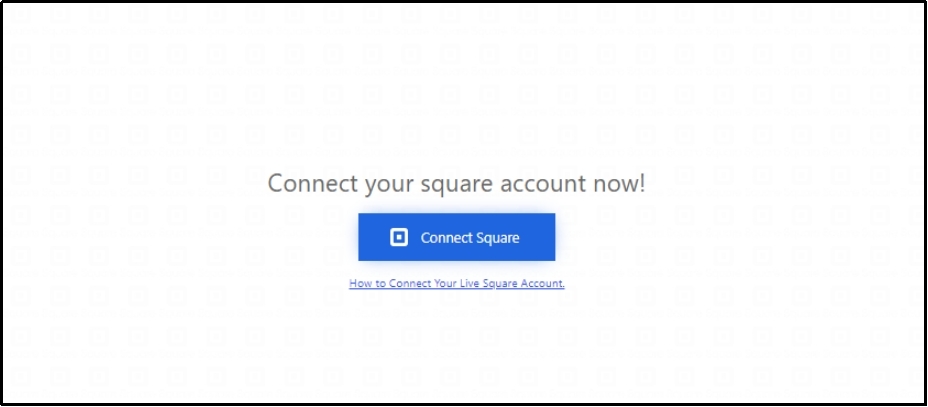
The subsequent screen will ask you to log in to the Square account. After logging in, you will be redirected to this screen:
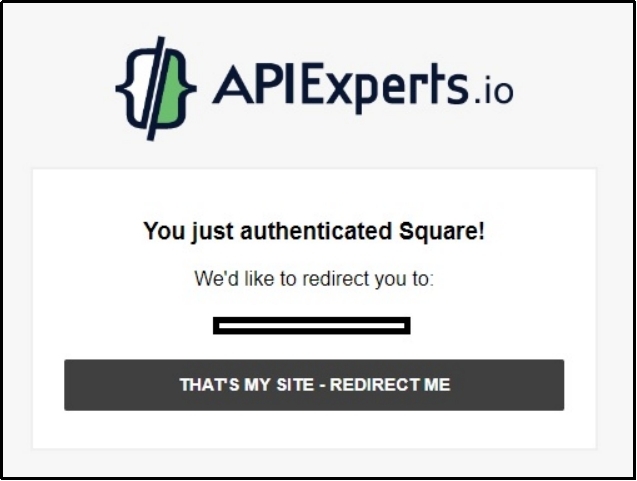
Press the “THAT’S MY SITE – REDIRECT ME” button.
Make sure to enable the Test Payment option using the toggle button on the top right corner. That will connect your Square account with WP EasyPay. Now, you can set up ACH payments in WordPress with just a single click.
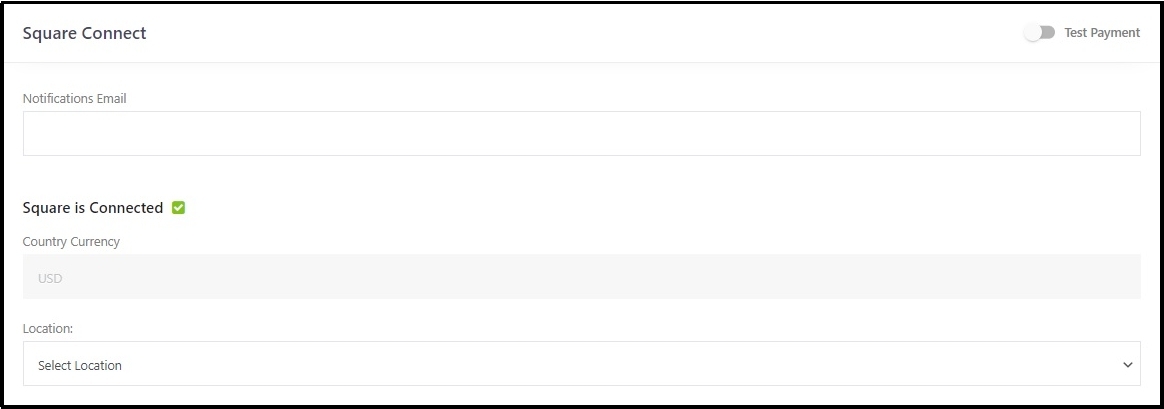
Step #3: Check The ACH payments Box
Scroll down to a menu titled “Location.”
Select your location from the drop-down.

Navigate to the following section.
You can see ‘Other Payment Options’ (Google Pay, After Pay, Apple Pay, Cash App, ACH Debit, and Terminal Pay).
Check the ACH Debit box.
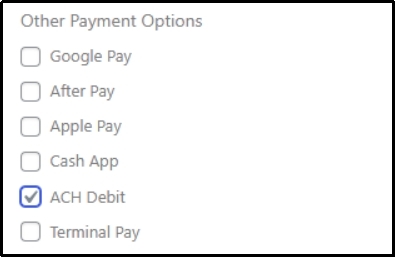
Click Save Settings to save the progress.

Congratulations! Now, you can accept the ACH payments in WordPress.
If you face any problem with the integration, do not hesitate to contact our support.
Now, let’s test…
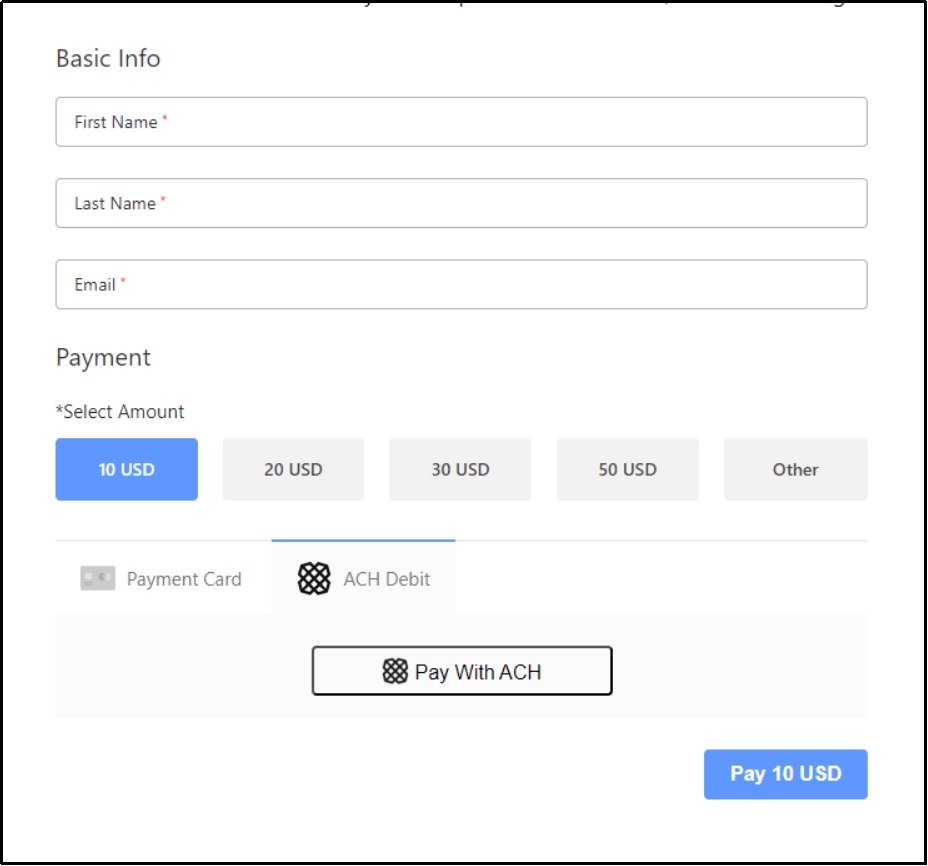
There you go! You can see the ACH debit payment option.
Final Words
Setting up ACH payments in WordPress is a smart move for businesses looking to reduce transaction costs and offer customers additional payment options. By integrating WP EasyPay with Square, you can enable ACH payments on your WordPress site with minimal effort.
Whether you’re managing subscriptions, memberships, or large transactions, ACH payments provide an efficient and cost-effective way to accept payments in WordPress.
Download WP EasyPay for seamless Square integration.
ACH Payments WordPress — FAQs
Absolutely! You can accept recurring payments using ACH in WordPress. In fact, ACH Debit can be the ideal choice for recurring payments because it causes fewer payment issues than other payment options.
Yes, accepting ACH payments is safe and secure because they pass through an intermediary known as a clearinghouse. A clearinghouse is a financial institution that facilitates the exchange of payments, reducing fraudulent activity.
Accepting ACH payments in WordPress can be a clever choice because ACH has lower transaction fees than payment processors. Moreover, security and fewer payment failure errors are other benefits of ACH.