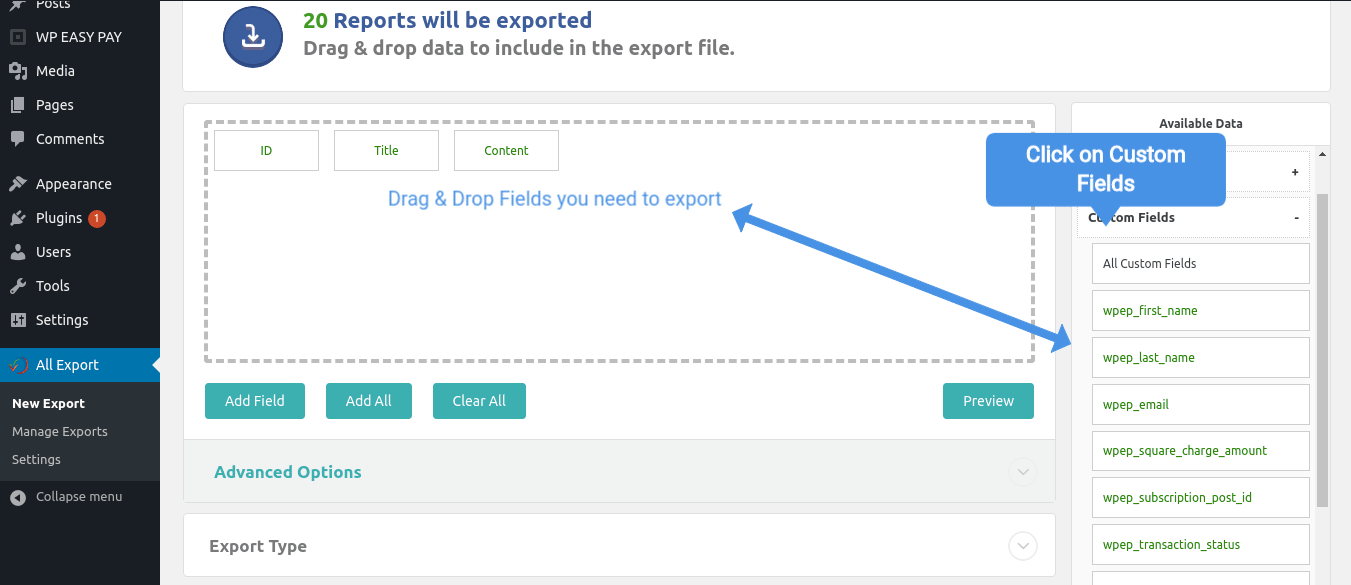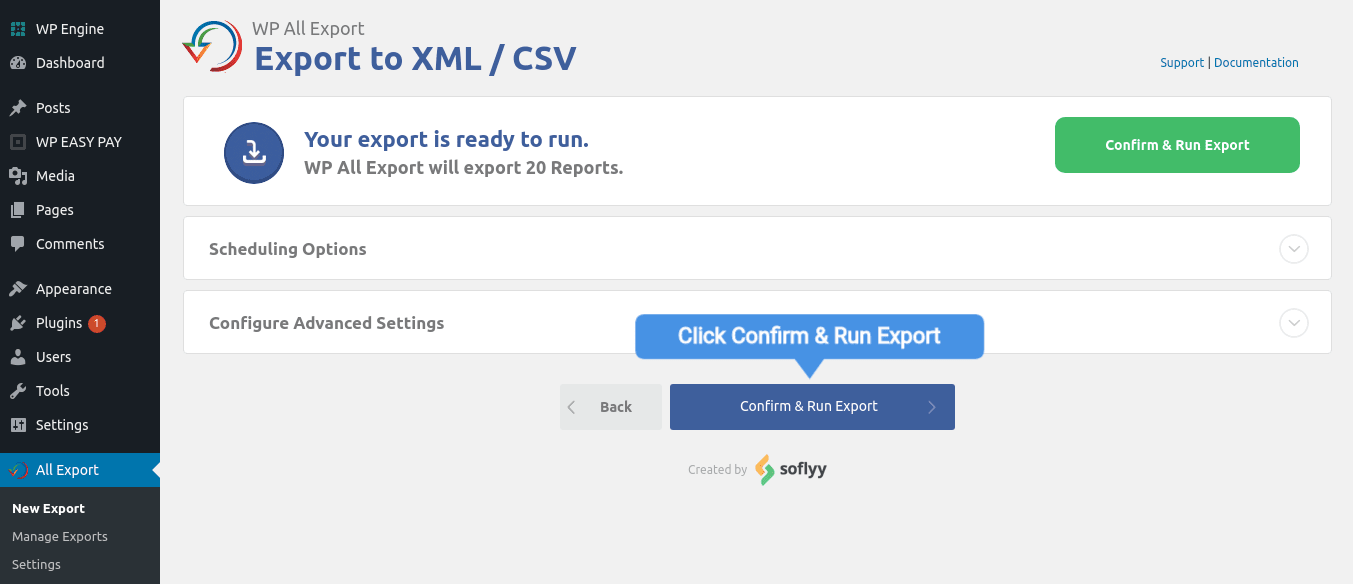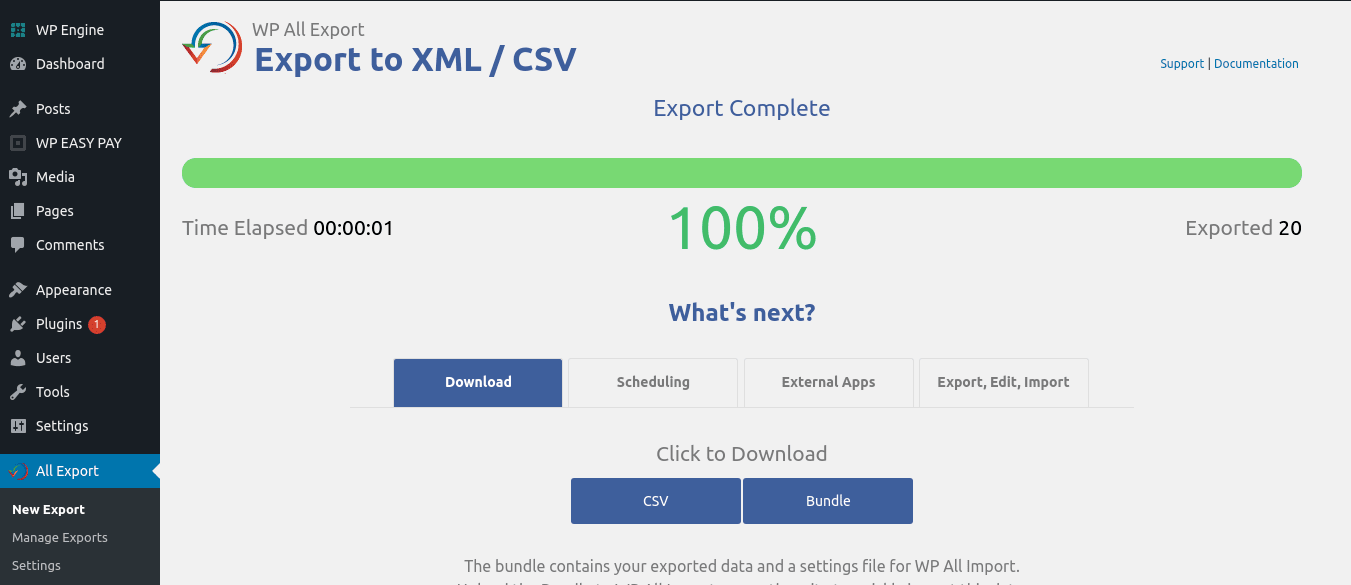We have received great feedback from users on the latest release 3.1.9. Google Pay was a much-awaited feature in WP EASY PAY that we have been receiving requests for since the launch of version 3 and it is finally available in our latest version but apart from all the great features we also receive small feature requests from customers and after our last update, we have received multiple requests from users for the option to export reports and customer data for remarketing purposes.
Although this feature is in the development pipeline we would not like our customers to wait for too long to export their data. In this blog post, we are going to teach you how you can use WP ALL EXPORT (Free Plugin) to export your transaction reports and all other customer data in just 5 steps after plugin installation.
Step # 1
Once your plugin is installed and activated go to the plugin’s main menu and click on New Export and then click on Specific Post Type button to select your Reports post type from the dropdown.
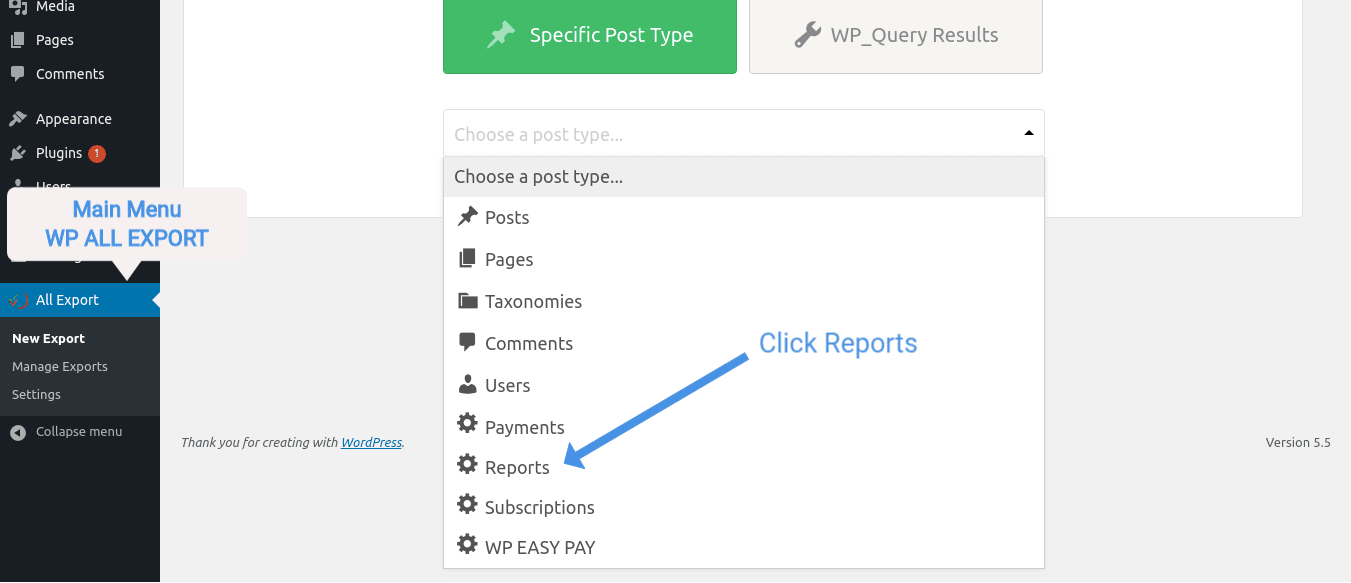
Step # 2
Once done, go ahead and click on the Customize Export File button so we can pick which fields we would like to export.
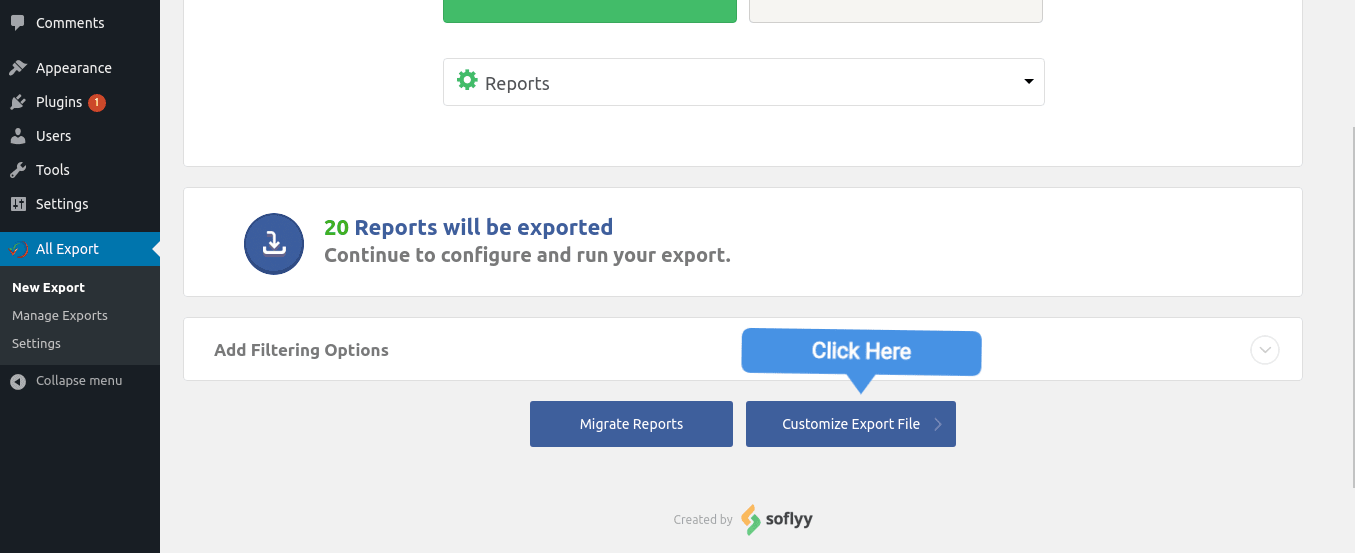
Step # 3
Now you will be redirected to the page with Drag & Drop fields options. Select Custom Fields from the sidebar and start dragging & Dropping the fields you need in your CSV or XLS file
Step # 4
Once done, click the continue button and then you will be represented with the final page where you can start the process of exporting. Go ahead and click the button Confirm & Run Export
Step # 5
The export will take a while to complete and then you will be presented with the option to choose how would you like to download your data. Bundle and CSV are two options. Choose according to your need.
Bonus Point:
In case if you need to export this same data again you will not have to repeat these steps. Instead, you can simply go to Manage Exports submenu in the WP All Export main menu and find your recent data export template. whenever you will export data the plugin will automatically create a template for your ease.
If you found this guide useful please share it and in case if you need any assistance feel free to contact us.