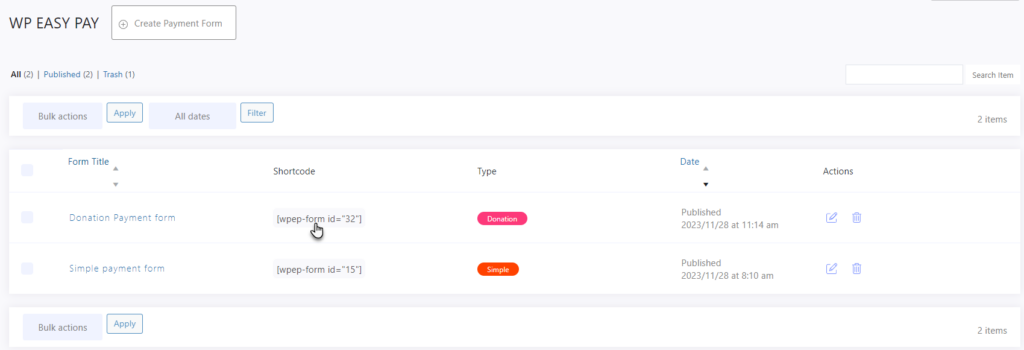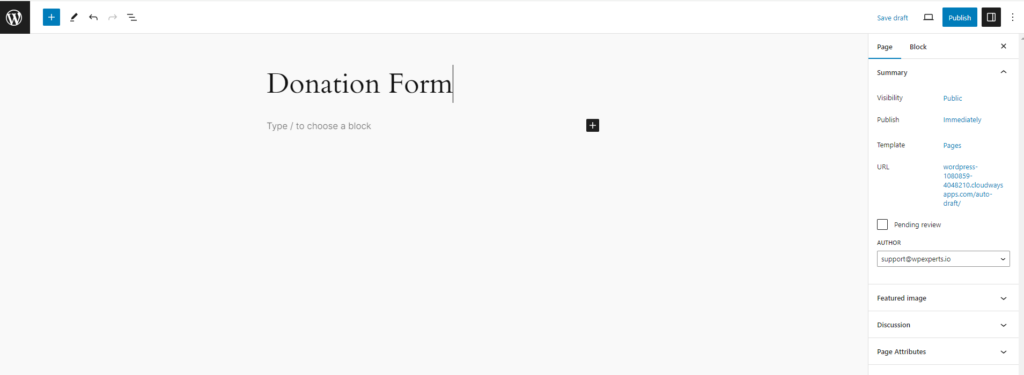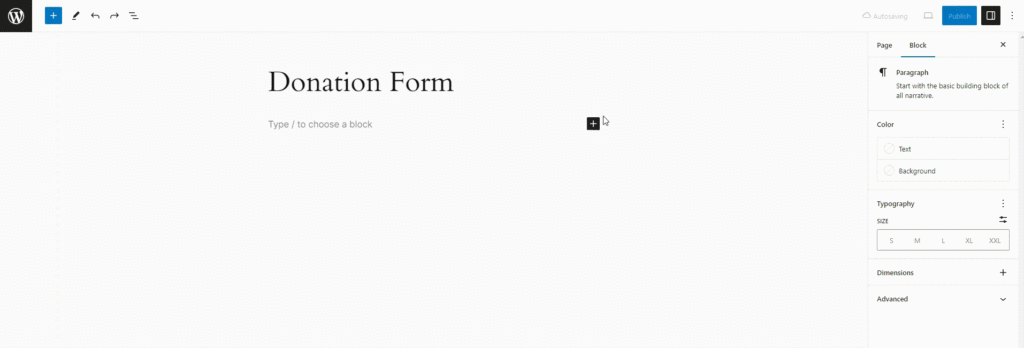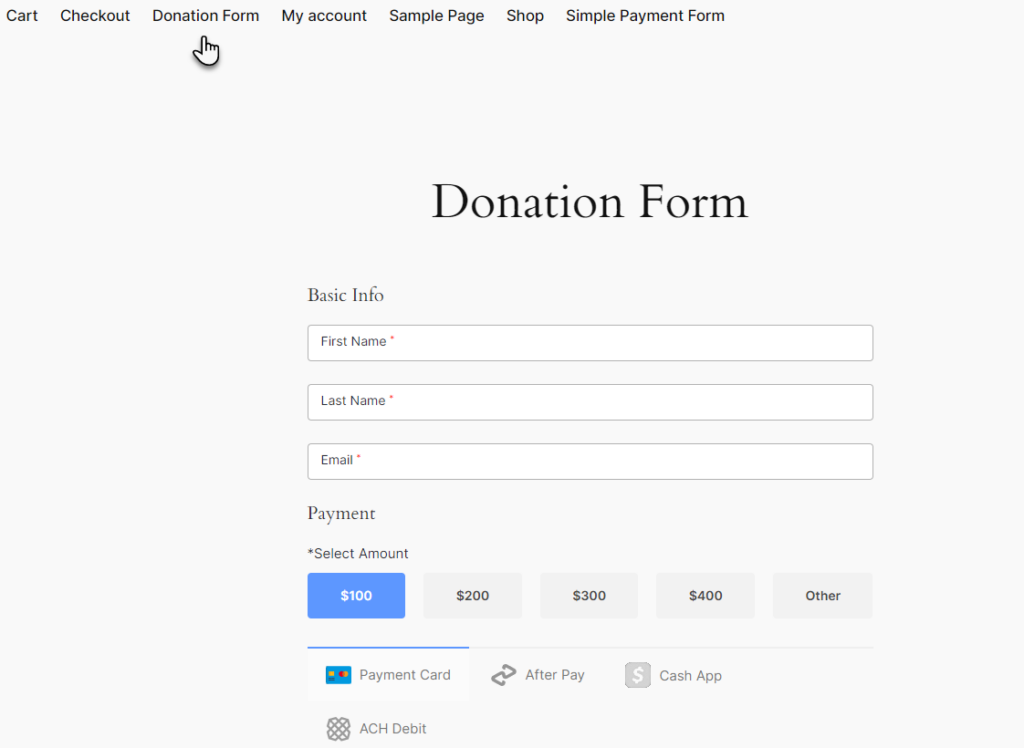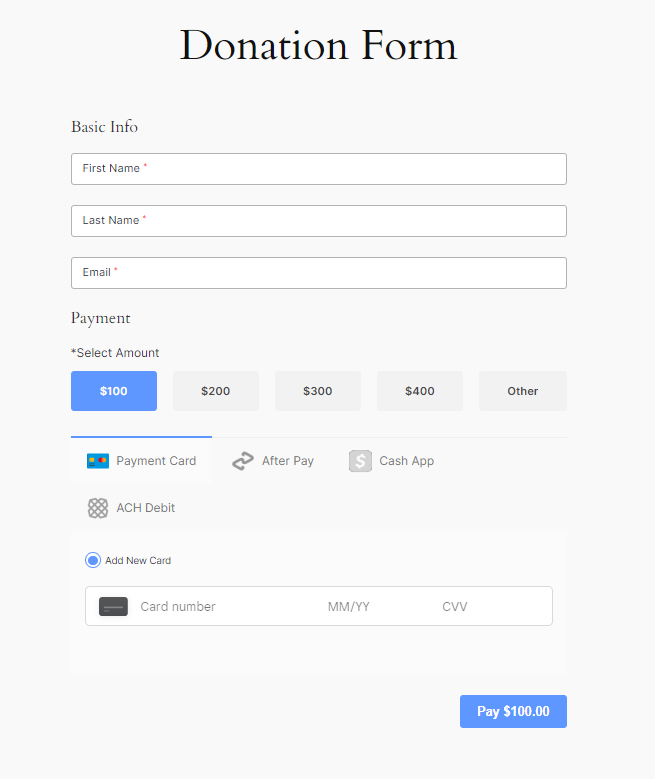Accessing the Shortcode:
- Locate to All Form and copy the provided shortcode for the Donation Payment Form. It might look something like Form does not exist
- Copy the shortcode to your clipboard.
Creating a New Page:
- Navigate to the Page section in the backend admin panel.
- Click on Add New to create a new page.
- Give a title to the new page. For example, “Donation Form”.
Insert the Shortcode:
- In the editor, locate the block or section where you want the Donation Form to appear.
- Paste the shortcode that you previously copied into this block or section.
- Once the shortcode is pasted, click on the “Publish” button located at the top right of the page editor.
Frontend Impact:
- Go to the frontend of your website.
- Navigate to the page Donation Form.
- Users can put the First name, Last Name and Email.
- Users can select the payment or can select the other amount to pay the desired payment.
- Select the payment option.
- After entering the necessary details, click on the Pay Button to complete the payment process.
Note: Users also have the capability to create a Gutenberg block for a donation payment form.