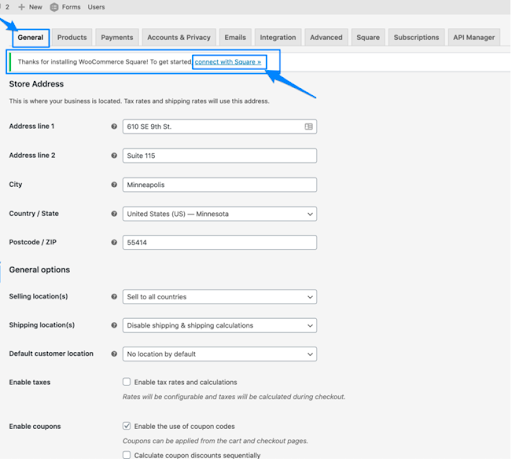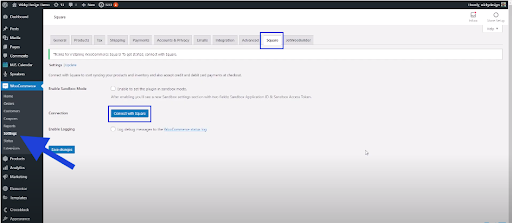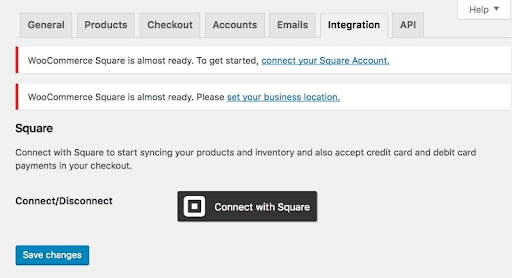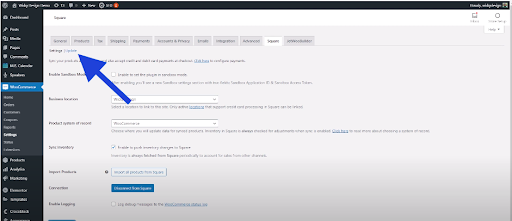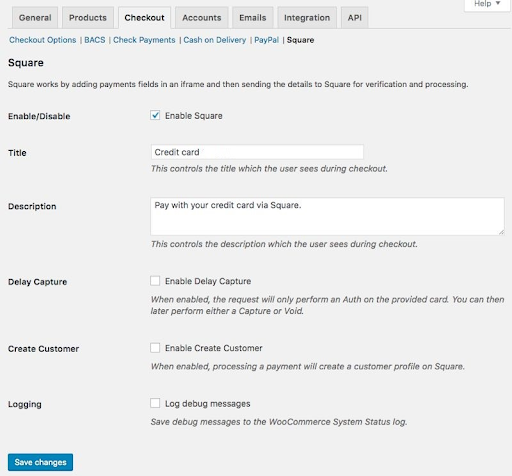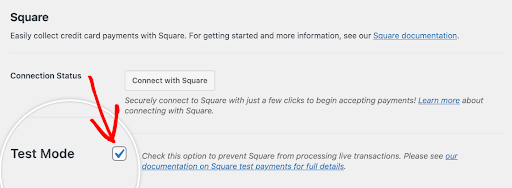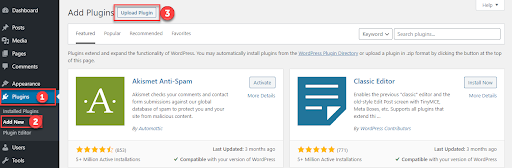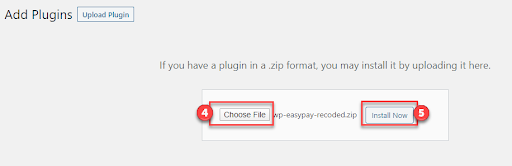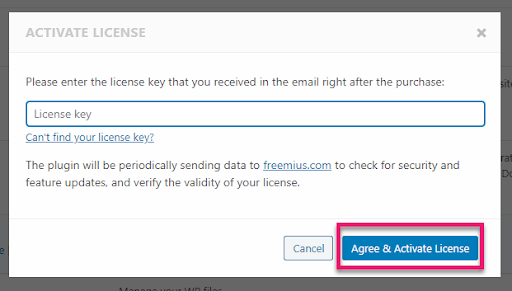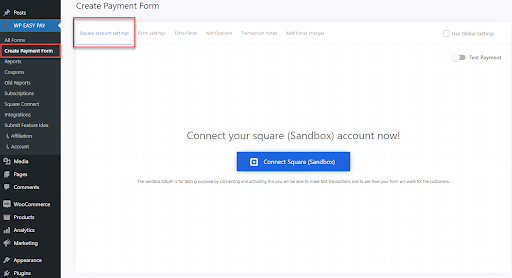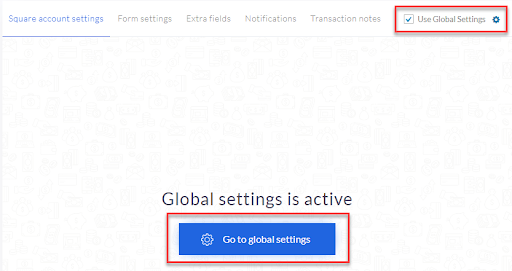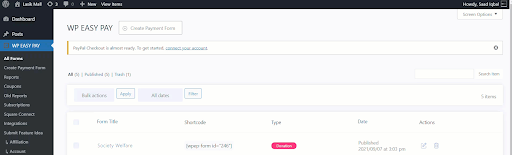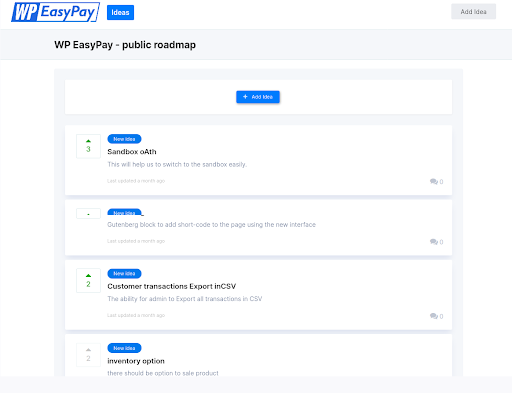As a payment processor and POS system for retail enterprises like restaurants, Square is already the best option for small businesses. But is Square equally good for nonprofit organizations? Although Square takes pride in its accessibility and low cost, you may still be unsure if it is the right choice for your charitable entity.
Fortunately, you’ve found the perfect space to clear the air about Square for nonprofit organizations. This article has all the knowledge you need to decide whether to use Square to accept donations for your nonprofit. We’ll look at how well Square works with WordPress so you can decide if it’s one of the best payment processors for a nonprofit organization.
Square – The Concept
American financial services and digital payment provider Square provides a variety of small business services, POS systems, business software, and payment hardware items. It offers a free point-of-sale (POS) system available on the eCommerce market and is accessible to businesses of all sizes, unlike most payment processors. Because of this, millions of businesses have stuck with the Square platform and use it for all of their regular business transactions.
Square is now a publicly listed company with a dedicated symbol, ‘SQ.’ The Square POS and payment app has more than 33 million downloads with 2 million active sellers.
How to Integrate Square in a WordPress Site
1st Step: Connect Square With your WordPress Site
Head on over to WooCommerce, then go to Settings. Ensure the General tab is toggled. Click “Connect With Square” (underlined hypertext) to connect your WooCommerce site to Square.
Now go back to WooCommerce -> Settings -> Square. Here you will see a Square account already connected to two platforms together.
Click “Connect with Square.” Now you will need to allow WooCommerce for a few permissions.
Select “That’s My Site” and get redirected to your WooCommerce site.
Enter your Square login information. To allow WooCommerce to link, you must be the account owner of the Square service. Now, return to the “Integration” tab after receiving authorization to complete the form.
2nd Step: Enable Square in WooCommerce
To sync your services in Square, go to the Square area of the settings, select “update,” and choose “Sync now.” Now, you can link all WooCommerce products with Square.
To make Square your payment option, go to the Checkout panel shown below:
3rd Step: Test Square as Your Payment Platform
Lastly, use Square to complete a live transaction on your WordPress site. Go to your website using a browser on your smartphone or computer, and add one of your products or services to the cart. You ought to have access to a credit card payment option. You might also need to clean your cache if you cannot see this option.
You might also need to clean your cache if you cannot see this option.
How WP EasyPay Helps to Bridge WordPress site and Square
The WP EasyPay plugin offers powerful features to match your organizational online payment needs. If you need a Square Payment Gateway for your WooCommerce or WordPress site, WP EasyPay is the best way to start accepting online credit card payments.
This Square-linking plugin generates dynamic buttons through shortcodes and enables your payment form on your WordPress site using Square. WP EasyPay is a perfect addon to accept simple payments, and one-time and recurring donations. From this seamless platform, you can complete all your one-time charity payment needs.
Moreover, WP EasyPay offers various features such as Multi Step Form, Subscription Pause and Run functionality, REPORTS from the Admin panel, Submit an Idea tab, and much more. WP Easy Pay now has multiple new features in the latest update. You can add a new subscriptions dashboard on the front end for users to track their subscriptions and other activities.
How to Install WP EasyPay
Head on to plugins > Add New > Upload Plugin.
Now, select the file, go to “WP-Easy-Pay” and choose “Upload.”
Click “Install Now.”
Next up, we have plugin activation
Head over to Plugins and then choose “Activate License.”
Now, choose “Agree & Activate License” to enter the license agreement.
Useful Features of WP EasyPay for Nonprofit Organizations
– Multi-Step Form
Multi-Step Form in WP EasyPay is the ultimate solution for any charitable organization. To collect donations, you need to have your form easy and friendly to access. Break longer and more tedious forms into simple and less intimidating ones.
But how to do that?
Breaking an existing long single-page form into multiple pages takes nothing more than a few mouse clicks to achieve. Multi Step Forms by WP EasyPay feature a whole drag-and-drop interface. It will help you effortlessly organize and arrange your forms on the website.
-How Multi-Step Form Helps in Easy Form Navigation
Your users will have more ways to move through a long-form with WP EasyPay, in addition to being able to switch between pages.
- It gives every field a title and a display option.
- It displays breadcrumb navigation that makes each section simple to access.
- It gives you a progress bar for the form.
- You can easily sort and order sections and whole pages with a drag-and-drop interface.
- Customizable buttons for Next or Previous.
-Individual Form Settings in WP EasyPay
In the individual form settings, the Square details you provide will only work with the particular form. The process of settings will enable you to connect every form with a different Square account.
Head on to Build Payment Forms. Here, choose “Square Account Settings.”
Now, ensure the Square Sandbox Dashboard is open in a new tab.
Choose the ‘Connect Square (sandbox)’ button.
Click Connect Square to make the form live
– Subscription Pause & Run Functionality
WP EasyPay’s Subscription Pause and Run Features are designed to smoothen and automate the renewal or re-subscription subscription process. All you need to do is simply click on the “Renew” button present on the plugin’s backend. If a user doesn’t need to continue the subscription, they can do so by clicking on the Cancel button.
This plugin feature only accepts donation recurring payments and subscription payments carried out by the customer from the website’s front end. To manage the log of every entry, each of these actions will be recorded on the Square account with its own Tracking ID. These entries will be visible in the main transaction section of the square dashboard.
Use the following path to access this feature:
WP EasyPay > Subscription > Subscription ID > Subscription Actions
-Walkthrough of Pause and Run Functionality
To start, choose WP EasyPay, then select the subscription option by clicking on the subscription; the plugin further opens the records of all entries made under the category of donation recurring and subscription payments with their details like Subscription ID, Paid by (Customer Name),
Remaining cycle (If the customer specifies an expiry date for the recurring payment, the plugin displays the number of cycles remaining to pay the subscription amount).
Total cycle (If the user adds the expiry date or mentions the total cycle number while creating the form, then the plugin shows the total number of cycles. Also, in the case of not mentioning any date, the plugin shows the Never Expire status, which means that the user will continue this subscription process to pay the amount.
Next Payment (Based on the payment interval, the plugin shows the date of the next payment),
Subscription Status (Active means the user wishes to pause or continue this payment. This means the user needs to discontinue the payment subscription.
Type (Subscription Payment or Donation Recurring),
Action Starting these actions shows that the process is on hold at the moment, and when the user clicks on the start button, the process will start or pause. This action shows that the process is active at the moment, and if the user wants to hold the process, then the user can click on the pause button.
Date (it shows the date and time of the transaction).
– Submit an Idea Tab (Productstash)
The importance of online feedback will vary depending on the organization and its specific needs. But most people agree that organizations need online feedback to improve their performance and find places where they can do better.
In some cases, online feedback can be used to provide feedback to employees on their work performance and identify areas in which they could improve. Additionally, online feedback can give comments on their experience with a company or product.
This WP EasyPay feature enables you to collect comments, feedback, and ideas from your valued users. Integration with ProductStash helps WP EasyPay add features that people want and improve features that are already there.
-Walkthrough of Productstash
Head on over to WP EasyPay, choose ‘Submit Feature Idea,’ then click on the “+ Add Idea” button.
Wrap Up
For most nonprofit organizations, Square’s fundraising tools offer a fantastic choice. Without having to pay any more cash immediately, you may start accepting donations and even have access to a few expansion strategies. You will have to pay more each month if you need sophisticated reporting features, marketing, or other integrations. If you combine Square and WP EasyPay, you’ll be unstoppable and eventually outgrow it.